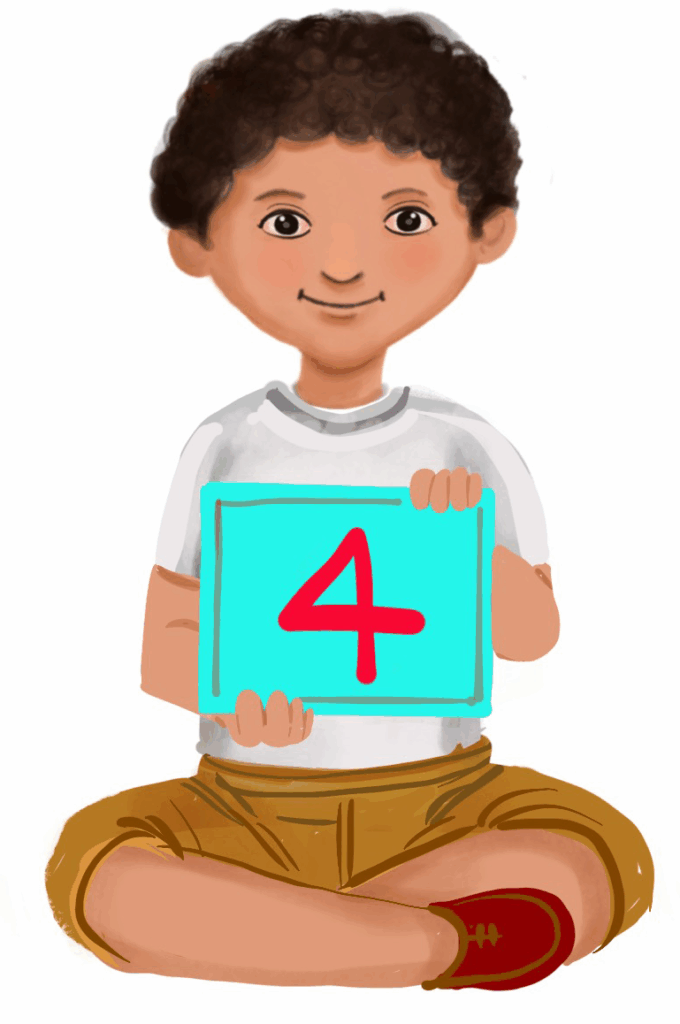
Styles and Tables in MS Word
Class 4
 Objective
Objective
Students will be able to…
- apply styles in MS Word
- insert WordArt
- insert pictures
- insert tables.
 Prerequisites
Prerequisites
Students should…
- have prior knowledge of the parts of the computer
- know basic computer skills and be able to navigate the computer
- have good hand-eye coordination
- have developed the motor skills to type on the keyboard correctly
- know how to read and write
- have some typing skills
- know how to open the MS Word document
- be able to focus for an extended period to complete the activities.
 Goal
Goal
All
All children will be able to insert tables in MS Word.
Some
Some children will be able to insert WordArt pictures and apply styles in MS Word.
Few
Few children will be able to insert WordArt, pictures, tables and apply styles in MS Word.
Operational Definition
All – This gives the goal, which is the minimum that the teacher must achieve for all students in the classroom.
Some – This gives the goal that the teacher may try to achieve for some students in the classroom who can achieve the suggested goal over and above the goal stated for ‘All’.
Few – This gives the goal that the teacher may try to achieve for few students in the classroom who can achieve the suggested goal over and above the goal stated for ‘Some’ and ‘All’.
Materials Required:
Technology
- An audio-enabled computer with an internet connection, a smartboard projector, and a screen.
- All devices, like laptops, tablets, and desktop computers, have accessibility features enabled.
- Screen readers like JAWS and NVDA.
- Large keyboards, built-in screen magnifiers, hearing aids, text-to-speech and speech-to-text software.
- Voice recognition software like Siri, Windows Speech Recognition, headsets, etc.
- Student writing or typing tools.
- Ensure that MS Word is installed on the computer and is compatible with the computer’s operating system.
- The computer should have the minimum hardware requirements to run Microsoft Word, which vary depending on the version of Word.
- Ensure that the computers and software used for teaching MS Word are accessible to all students.
Teacher Materials
- Whiteboard and markers or blackboard and chalk.
- Printed guides.
- Lesson videos.
Student Handouts
- Handout 1: Step-by-step printed guides
Print Preparation
- Handouts
Preparation for the Activity:
- All the learning and teaching materials needed for this lesson plan must be ready before the lesson begins.
- Ensure that there are enough copies for all children. Multiple copies can be made by photocopying too.
- Please have the assistive technologies and accessibility features ready for your inclusive classroom.
Setup for transacting the lesson:
This topic must be taught in the computer lab.
Day 1
1. Styles in MS Word
A style is a predefined combination of font style, colour, and text size for formatting selected text.
Here are the steps to select a style:
- Highlight the text you want to format.
- Go to the Home tab and click on the Styles group.
- Hover your mouse over each style to preview how the selected text will appear in that style.
- Click on the style to apply it to the selected text.
Video: Applying Built-in Styles
Video: Applying Built-in Styles with ISL
2. Inserting WordArt
Microsoft Word allows you to add decorative text to a document using a feature called WordArt.
To insert WordArt, follow the steps given below:
- Click where you want to insert decorative text in a document.
- Then select WordArt from the Text group under the Insert tab.
- Choose a style, and start typing.
Video: Inserting WordArt
Video: Inserting WordArt with ISL
3. Inserting Pictures
Here are the steps to insert a picture into your document:
- Click where you want to insert the picture.
- On the Insert tab, in the Illustrations group, click on Pictures.
- Select your picture file and click Insert.
Video: Insert Pictures
Video: Insert Pictures with ISL
Day 2
4. Lab Activity
Aim: To apply built-in styles to text, insert pictures, and create WordArt in MS Word.
Materials needed:
- Computers with MS Word installed
- Projector for demonstration
- Printed step-by-step guides with large visuals
- Tactile cards representing styles, pictures, and WordArt options
- Headphones for auditory instructions
- Pre-prepared sample document for students to modify
- Printed icons and symbols representing different built-in styles and WordArt for hands-on practice
Procedure:
1. Open the Sample Document:
- Open the pre-prepared document provided by the teacher. It contains a short paragraph of text.
2. Applying Built-in Styles:
- Highlight the title of the document.
- Go to the Styles group in the Home tab and choose a built-in style (e.g. Title, Heading 1). Apply the style to the title.
- Highlight the main paragraph and apply the Normal style to it.
3. Inserting Pictures:
- On the Insert tab, in the Illustrations group, click on Pictures. Select a picture from the computer or use an online picture related to the document topic.
- Resize and position the picture as directed by the teacher.
4. Inserting WordArt
- Click on the Insert tab and choose WordArt.
- Select a WordArt style and type your name or the title of your favourite book.
- Change the colour and font style of the WordArt to match your preferences.
Teacher’s Checklist for Assessment:
- Did the student successfully apply the built-in styles to the text?
- Was the student able to insert and position a picture correctly?
- Did the student create and customise WordArt?
Conclusion:
This lab activity ensures that all students can understand and use the features of MS Word for text styling, inserting pictures, and creating WordArt.
Day 3
5. Inserting a Table
To insert a table in your document
- Click where you want to insert the table
- Go to the Insert tab, click on the Table tool
- Choose the number of rows and columns, and then start typing inside the table.
Video: Insert Table WIP
Video: Insert Table with ISL WIP
Try me
6. Lab Activity
Aim: To insert, modify, and format tables in MS Word.
Materials Needed:
- Computers with MS Word installed
- Projector for demonstration
- Printed step-by-step guides with large visuals
- Tactile cards with grid patterns representing table layouts (for hands-on practice)
- Headphones for auditory instructions
Procedure
1. Open MS Word:
- Open a new blank document by clicking on the MS Word icon.
2. Inserting a Table:
- Click on the Insert tab at the top of the screen
- Select the Table option. You will see a grid appear.
- Drag your mouse over the grid to choose a 3×3 table (3 columns and 3 rows). Click to insert the table into your document.
3. Entering Data into the Table:
- In the first row, type in the following headings:
‘Name,’ ‘Favourite colour,’ ‘Favourite animal’. - In the second and third rows, enter data about yourself and a friend (or imaginary characters).
4. Inserting a New Row or Column:
- Click on a cell in the table.
- Right-click and choose Insert, then select either Insert Rows Below or Insert Columns to the Right.
- Practice adding a new row or a new column for a different category (e.g. Favourite Sport).
Teacher’s Checklist for Assessment:
- Did the student successfully insert a 3×3 table?
- Was the student able to enter data into the table correctly?
- Did the student modify the table using the Table Design options?
- Was the student able to insert a new row and column?
Conclusion: This lab activity ensures that all students can effectively engage with the topic of inserting and modifying tables in MS Word.
7. Assistive Technologies and Adaptive Devices
Assistive Technologies and Adaptive Devices
Teacher Resource Document
| Source and Attribution of images: All images used in the above Assets and Aids are originally created. |
| This digital material has been developed by the Sri Sathya Sai Vidya Vahini Inclusive Education Project, a unit of Sri Sathya Sai Central Trust, Prasanthi Nilayam, as a collaborative offering in the service of our nation. |