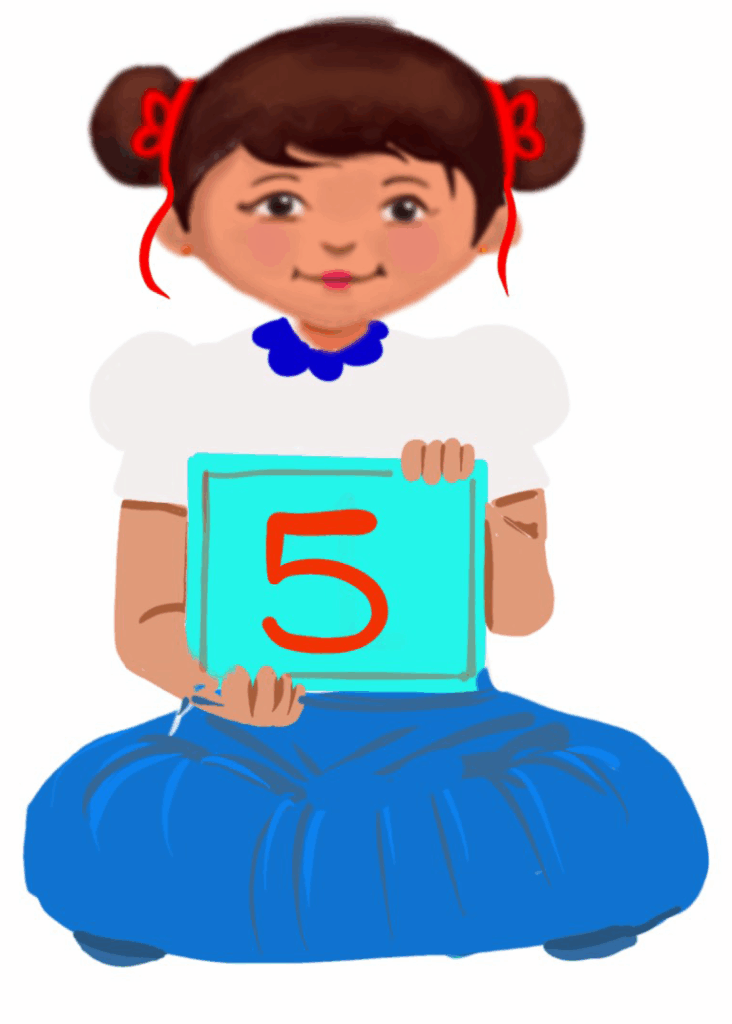
Search and Searching the Internet
Class 5
 Objective
Objective
Students will be able to…
- understand why search engines are used and how they help us find information
- use the right keywords for searching
- browse safe websites
- demonstrate basic internet search and find information.
 Prerequisites
Prerequisites
- Basic computer skills
- Knowledge of web browsers
- Students must be aware of the internet
- Typing skills
 Goal
Goal
All
All children will know that the internet is used to find information.
Some
Some children will be able to use fairly relevant keywords to search on the internet.
Few
Few children will be able to use appropriate keywords to find information on the internet.
Operational Definition
All – This gives the goal, which is the minimum that the teacher must achieve for all students in the classroom.
Some – This gives the goal that the teacher may try to achieve for some students in the classroom who can achieve the suggested goal over and above the goal stated for ‘All’.
Few – This gives the goal that the teacher may try to achieve for few students in the classroom who can achieve the suggested goal over and above the goal stated for ‘Some’ and ‘All’.
Materials Required:
Technology
- An audio-enabled computer with an internet connection, smartboard projector and screen.
- All devices like laptops, tablets and desktop computers with accessibility features enabled.
- Screen readers like JAWS and NVDA.
- Large keyboards, built-in screen magnifiers, hearing aids, text-to-speech and speech-to-text software.
- Voice recognition software like Siri, Windows Speech Recognition, etc.
- Headsets.
- Student writing or typing tools.
- Age-appropriate safe websites and search engines (e.g. Google SafeSearch, KidRex, Fact Monster, Kiddle, KidsReads, etc).
Teacher Materials
- Whiteboard and markers or blackboard and chalk.
- Vocabulary cards, visual cards, sight words
- Lesson videos
Student Handouts
- Handout 1: Communication Cards
- Handout 2: Vocabulary Cards
- Handout 3: Trace and Learn Card
- Handout 4: Yes or No Cards
- Handout 5: Thumbs Up and Down Card
- Handout 6: Worksheets
Print Preparation
The teacher will print, copy or laminate (wherever applicable):
- Communication cards for students
- Trace ‘n’ Learn Cards for students
- Vocab cards for students
- Thumbs Up and Down Card
- Yes or No Cards
- Worksheets
Preparation for the Activity:
- All the learning and teaching materials needed for this lesson plan must be ready before the lesson begins.
- Ensure that there are enough copies for all children. Multiple copies can be made by photocopying too.
- Please have the assistive technologies and accessibility features ready for your inclusive classroom.
Setup for transacting the lesson:
This topic must be taught in the computer lab.
1. Expected Prior Knowledge
Awareness of the extent of student’s prior knowledge of the topic will help the teacher plan and deliver the lesson appropriately.
This could be assessed through the following interactive discussion.
- What do you do if you do not know the answer to any questions?
- Have you heard of Google?
- Why do we use Google?
Elicit answers: To find information, to get answers to our questions, for directions using Google Maps, for images, to call someone using Google Meet, etc. - Do you think, all that comes on the internet is true?
Answer: No, we have to be more careful while opening any websites. We have to look for the name of the author, and the website should end with .edu, .gov, etc. Information has to be clear and well-organised.
Today, we will learn how to use our computer to find answers to our questions.
Explain about keywords with examples
Question: ‘What do tigers eat?’
Keywords: ‘tiger diet’ or ‘what tigers eat’.
2. Let’s Search on the Internet
Aim: To search for information on the internet.
Materials Required:
- An audio-enabled computer with an internet connection, smartboard projector, and screen.
- All devices like laptops, tablets and desktop computers with accessibility features enabled.
- Screen readers like JAWS and NVDA.
- Large keyboards, built-in screen magnifiers, hearing aids, text-to-speech and speech-to-text software.
- Voice recognition software like Siri, Windows Speech Recognition, headsets, etc.
- Writing or typing tools for students.
- Age-appropriate safe websites and search engines (e.g. Google SafeSearch, KidRex, Fact Monster, Kiddle, KidsReads, etc).
Setting for the Activity:
These activities are meant to be conducted in a computer lab, but you can also use them in open spaces when possible. Students can work alone on the computer, and those needing help can collaborate with their classmates.
Procedure:
- Students have to open an age-appropriate website.
- Search for 3 facts about ‘parrots’ using keywords on the search bar and press enter.
- Students practice typing keywords and choosing appropriate links.
- Note down the search results in their books.
Observation: Students search safely on the internet.
Conclusion: This activity will help the students to search for information on the internet independently.
Note to the teacher:
The teacher has to walk around the lab and guide students who need help with typing and navigating.
3. Home Assignment
Let students choose a topic they love, like their favourite sport, animal, or place. Then, encourage them to find 2-3 interesting facts about it using a search engine. It’ll be fun to learn more about something they enjoy!
4. Exit Ticket
Have students write down or share with the group – What was one thing they discovered today about searching the internet?
5. Assessment
Worksheet: Search and Searching the Internet
6. Assistive Technologies and Adaptive Devices
Assistive Technologies and Adaptive Devices
Teacher Resource Document
| Source and Attribution of images: All images used in the above Assets and Aids are originally created. |
| This digital material has been developed by the Sri Sathya Sai Vidya Vahini Inclusive Education Project, a unit of Sri Sathya Sai Central Trust, Prasanthi Nilayam, as a collaborative offering in the service of our nation. |