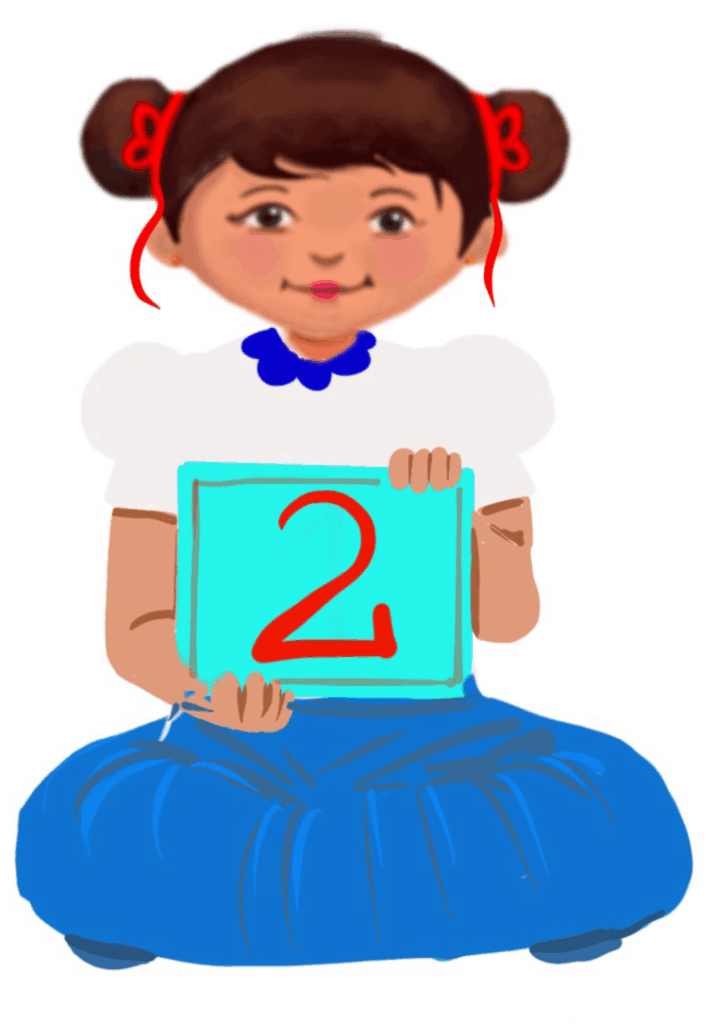
Opening MS Paint
Class 2
 Objective
Objective
Students will learn the basics of MS Paint and how to open the MS Paint program on their computers.
 Prerequisites
Prerequisites
i. Students should know about the keyboard and mouse.
ii. Students should have developed good motor skills to control the mouse well.
The MS Paint program has to be installed on the computer.
 Goal
Goal
All
All children will be able to mention the uses of the MS Paint program.
Some
Some children will understand the basics of the MS Paint program.
Few
Few children will be able to open and close the MS Paint program independently.
Operational Definition
All – This gives the goal, which is the minimum that the teacher must achieve for all students in the classroom.
Some – This gives the goal that the teacher may try to achieve for some students in the classroom who can achieve the suggested goal over and above the goal stated for ‘All’.
Few – This gives the goal that the teacher may try to achieve for few students in the classroom who can achieve the suggested goal over and above the goal stated for ‘Some’ and ‘All’.
Materials Required:
Technology
- An audio-enabled computer with an internet connection, smartboard projector and screen.
- All devices like laptops, tablets and desktop computers with accessibility features enabled.
- Screen readers like JAWS and NVDA.
- Large keyboards, built-in screen magnifiers, hearing aids, text-to-speech and speech-to-text software.
- Voice recognition software like Siri, Windows Speech Recognition, etc.
- Headsets.
- Student writing or typing tools.
- MS Paint installed on the computer.
Teacher Materials
- Whiteboard and markers or blackboard and chalk.
- Pre-teach vocabulary cards, sight words, communication cards and worksheets.
- Lesson videos.
Student Handouts
- Handout 1: Communication Cards
- Handout 2: Vocabulary Cards
- Handout 4: Trace and Learn Card
- Handout 5: Yes or No Cards
- Handout 6: Thumbs Up and Down Card
- Handout 7: Worksheets
- Handout 8: Sample drawings created in MS Paint
- Handout 9: Printed step-by-step guides
Print Preparation
- Communication Cards for students
- Trace and Learn Cards for students
- Vocabulary Cards for students
- Thumbs up and Thumbs down Card for students
- Yes or No Cards for students
- Pre-teach vocabulary cards, sight words cards
- Worksheets for students
- Sample drawings created in MS Paint
- Printed step-by-step guides
Preparation for the Activity:
- All the learning and teaching materials needed for this lesson plan must be ready before the lesson begins.
- Ensure that there are enough copies for all children. Multiple copies can be made by photocopying too.
- Please have the assistive technologies and accessibility features ready for your inclusive classroom.
Setup for transacting the lesson:
This topic must be taught in the computer lab.
Instructions to the teacher:
Begin the topic with a pre-assessment worksheet and pre-teach the vocabulary.
1. Expected Prior Knowledge
Awareness of the extent of student’s prior knowledge of the topic will help the teacher plan and deliver the lesson appropriately.
This could be assessed through the provided Pre-assessment worksheet.
Materials Required:
Vocabulary with picture cards, compass box, books, piggy bank, printer, colour box, colour pencils, computer/laptop to show the icons and MS Paint icon.
The teacher can use the following steps to explain the meaning of the words.
1. Students should know the vocabulary (words/meaning of the words/spellings/pronunciation of the words as per the requirement of the lesson). This chapter uses words like MS Paint, program, icon, save, close, open, print, colour box and toolbox to explain the concept.
2. Students should understand open/close, create/save. The teacher could make the children open and close their books/compass boxes, etc. The teacher could show a piggy bank and insert a few coins. The teacher then explains the word ‘save’.
3. The teacher shows the printer to explain the word ‘print’.
4. The teacher has to show the different icons on the desktop to explain the word ‘icons’.
5. The definition of the word program has to be explained to the students using a vocabulary card.
6. Colour pencils or colour boxes can be used to explain terms such as paint and colours.
7. The students should be able to recall open/close and create/save.
Worksheets, Vocabulary words, Sight words
Worksheet: Pre-Assessment
Enlarged Worksheet: Pre-Assessment
Worksheet: Match Word-to-Word
Enlarged Worksheet: Match Word-to-Word
Worksheet: Match the Picture to the Word
Enlarged Worksheet: Match the Picture to the Word
LTM: Pre-teach Vocabulary Cards
LTM: Pre-teach Vocabulary with Meaning Cards
LTM: Sight Words
2. Warm-Up
Write the word ‘Paint’ on the board and ask the following questions.
1. What is the first thing that comes to your mind when you hear the word ‘paint’?
Possible Answers: brush, colours, draw, painting, rangoli, crayons, etc.
2. What do you see on the MS Paint page of the computer?
Possible Answers: eraser, pencils, colours
3. Why do we use MS Paint?
Possible Answers: to sketch, draw, colour, etc
4. What can you draw with MS Paint?
Possible Answers: house, flowers, animals, etc.
5. Who can help you if you don’t know how to use a tool in MS Paint?
Possible Answers: teacher, friends, parents, etc.
Differentiation
- Students can write down answers in their notebooks or on a slip of paper and stick it on the corkboard.
- Students can choose to write their answers or communicate their responses verbally with a friend/teacher.
- Students can draw the word or point to the picture on the Communication Card (a Communication Card handout should be provided).
- The teacher should immediately praise the student with her/his name and reward the child.
Worksheets and Communication Cards:
Worksheet: Vocabulary
Enlarged Worksheet: Vocabulary
Worksheet: Trace and Learn
Enlarged Worksheet: Trace and Learn
LTM: Thumbs Up and Down
LTM: Communication Card
LTM: Yes or No Cards
Instructions to the teacher:
-Briefly discuss what they know about drawing on computers.
-Show a few simple drawings made in MS Paint to create interest.
3. Let’s Explore MS Paint
Instructions to the teacher:
Use a projector to display MS Paint on the screen.
Introduce the main tools: pencil, brush, shapes, eraser and fill.
Teach the students how to use these tools to create their drawings.
Demonstration:
The teacher will show the students how to open the MS Paint program.
Show the toolbox, colour box and drawing area and how to make use of the tools to create a drawing.
Pencil tool: Show how to select the pencil tool and draw simple lines.
Brush tool: Demonstrate the use of different brush sizes and how to change colours.
Shapes tool: Create basic shapes (circle, square, triangle) and show how to adjust their size.
Eraser tool: Explain how to use the eraser to correct mistakes.
Fill tool: Show how to fill shapes with colour.
Select tool: Selects parts of the image.
Text tool: Adds text to the image.
Colour picker tool: Picks colours.
Fill tool: Fills an area with a colour.
Encourage students to ask questions if they are unsure about anything.
Guided Practice:
Students follow along on their computers as you demonstrate each tool.
Walk around the room to provide individual assistance as needed.
Guided watching
Bring the attention of the students to the screen and say, “Let’s watch this video.”
Ask students to give a ‘thumbs up’ whenever they hear and/or see the word ‘MS Paint’ in the video.
Play the video
Video: Let’s Explore MS Paint
Video: Let’s Explore MS Paint with ISL
LTM: Paint Tools Poster Windows 10
LTM: Paint Tools Horizontal Poster Windows 10
LTM: Enlarged Paint Tools Poster Windows 10
LTM: Paint Tools Poster Windows 11
LTM: Paint Tools Horizontal Poster Windows 11
LTM: Enlarged Paint Tools Poster Windows 11
LTM: Paint Tools Colour Coded Cards
LTM: Paint Tools Colour Coded Poster
LTM: Paint Tools Colour Coded Horizontal Poster
LTM: Enlarged Paint Tools Colour Coded Poster
Video: How to Start MS Paint
Video: How to Start MS Paint Using Keyboard
LTM: Steps to Start MS Paint using the Keyboard in Windows 10
LTM: Steps to Start MS Paint using the Keyboard in Windows 11
LTM: Steps to Start MS Paint using the Mouse in Windows 10
LTM: Steps to Start MS Paint using the Mouse in Windows 11
Video: How to Save in MS Paint
Informal Assessment (After Playing Videos)
1. Ask, “What do you understand by ‘MS Paint’ on the computer?”
If needed, prompt the children to come up with a definition using language from the video.
Example: MS Paint is a program used to draw, edit and save pictures on the computer.
Write the term and definition on the board after the students respond.
2. Ask, “Do you see a white drawing area when the MS Paint page is opened?” (The answer is yes)
3. Ask, “Do you watch videos on the MS Paint program?” (The answer is no)
4. Ask, “Do you open MS Paint by clicking on the ‘Start’ button?” (The answer is yes)
5. Ask, “Do you use only black and white colours on MS Paint?” (The answer is no)
6. Ask, “Do you draw pictures using the MS Paint program?” (The answer is yes)
Differentiation
Verbal response
Verbal response or hold up Yes or No card
Hold up or point to Yes or No card
Worksheet: Informal Assessment
4. Activity: Open a MS Paint Program
Aim: To identify and launch the MS Paint program.
Prerequisite: Children should have developed fine motor skills.
Resources Required:
i) A computer for each child.
ii) Microsoft Paint installed on the computer.
iii) Video with instructions or handouts of the steps to open the program.
Procedure:
i) The students have to identify the MS Paint program on the computer desktop.
ii) The teacher has to guide the students in opening, minimising, maximising and closing the MS Paint program after having demonstrated the process. He/she could also do it along with the students.
iii) Video and handouts should be provided to the students.
Observation: Students will open the program with guided instructions.
Conclusion: This activity will help the students to launch the MS Paint program independently.
Video: Open a MS Paint Program
5. Adaptations and Modifications – Opening MS Paint
Adaptations and Modifications – Opening MS Paint
6. Assessment
Worksheet: Sequence Cards
Wordwall: Start MS Paint
Worksheet: Match the MS Paint Tools
Enlarged Worksheet: Match the MS Paint Tools
Wordwall: Match the MS Paint Tools
7. Assistive Technologies and Adaptive Devices
Assistive Technologies and Adaptive Devices
Teacher Resource Document
| Source and Attribution of images: All images used in the above Assets and Aids are originally created. |
| This digital material has been developed by the Sri Sathya Sai Vidya Vahini Inclusive Education Project, a unit of Sri Sathya Sai Central Trust, Prasanthi Nilayam, as a collaborative offering in the service of our nation. |