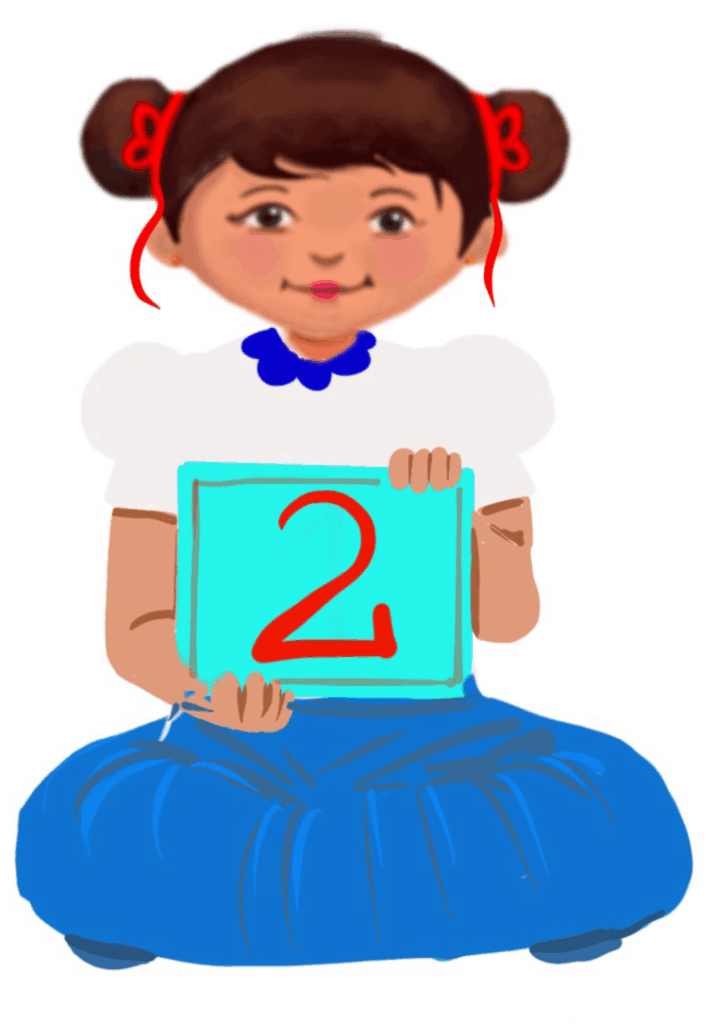
More Paint
Class 2
 Objective
Objective
Students will be able to create simple drawings and save the pictures.
 Prerequisites
Prerequisites
Students should know how to open the MS Paint program and use the tools – eraser, pencil, brush, shapes, fill.
Students should have developed mouse handling skills.
 Goal
Goal
All
All children should be able to use at least one of the MS Paint tools – pencil, brush, shapes, eraser, or fill tool.
Some
Some children will be able to use some of the MS Paint tools.
Few
Few children will be able to use most of the MS Paint tools.
Operational Definition
All – This gives the goal, which is the minimum that the teacher must achieve for all students in the classroom.
Some – This gives the goal that the teacher may try to achieve for some students in the classroom who can achieve the suggested goal over and above the goal stated for ‘All’.
Few – This gives the goal that the teacher may try to achieve for a few students in the classroom who can achieve the suggested goal over and above the goal stated for ‘Some and ‘All’.
Materials Required:
Technology
- An audio-enabled computer with an internet connection, smartboard projector and screen.
- All devices like laptops, tablets and desktop computers with accessibility features enabled.
- Screen readers like JAWS and NVDA.
- Large keyboards, built-in screen magnifiers, hearing aids, text-to-speech and speech-to-text software.
- Voice recognition software like Siri, Windows Speech Recognition, etc.
- Headsets.
- Student writing or typing tools.
- MS Paint installed on the computer.
Teacher Materials
- Lesson videos
- Comic of the story
Student Handouts
- Handout 1: Yes or No Cards
- Handout 2: Thumbs Up and Down Card
- Handout 3: Figures Printables
- Handout 4: Printables of pictures to be drawn using MS Paint with guided step by step instructions
- Handout 5: Comic of the story
Print Preparation
- Thumbs up and Thumbs down Card for students
- Yes or No Cards for students
- Figures Printables
- Printables of pictures to be drawn using MS Paint with guided step by step instructions
- Comic of the story
Preparation for the Activity:
- All the learning and teaching materials needed for this lesson plan must be ready before the lesson begins.
- Ensure that there are enough copies for all children. Multiple copies can be made by photocopying too.
- Please have the assistive technologies and accessibility features ready for your inclusive classroom.
Setup for transacting the lesson:
This topic must be taught in the computer lab.
1. Expected Prior Knowledge
Awareness of the extent of student’s prior knowledge of the topic will help the teacher plan and deliver the lesson appropriately.
This could be assessed by asking the students to open the MS Paint program and create a few figures given below.
LTM: Figures Printables
2. Colours, Colours, the Merry Colours
Father Sun looked at the dull sky and wondered …
Wish some of my friends could join me brighten up our friend – the sky.
But I don’t see any of them around.
Father Sun sighed as he was missing his friends – the colours!
Where oh where have all the colours gone?
Just then, Rain came there, passing by and said…
Dear Sun, you look sad. Can I help you?
I am sad seeing the sky so dull. Can we help the sky look cheerful?
Hmm, I know what to do
said Rain and off she went.
Soon, she started singing and dancing.
Pitter patter ta ra rum pum
The drops came dancing down from the sky. Catch me if you can! Ha Ha
Red peeped and joined the dance. I’ll dance with you.
Indigo, not to be left behind, whooshed in. Friends! I’m coming. Let’s hold hands and dance.
Green peeped to see what the celebration was all about. I’m coming too.
Yellow glided…
I can’t be left behind. I’m joining you all.
Orange rushed in…
Make place for me. I’m coming.
Purple came in and took its place in the middle. I feel like a king in a royal dance.
Father Sun looked on, pleasantly surprised and said…
Clap your hands and dance with joy for our friend, the sky.
The sky looking at them. changed into a merry, colourful look and danced with them. Pitter patter ta ra rum pum.
Video: Colours, Colours, the Merry Colours
Video: Colours, Colours, the Merry Colours ISL
LTM: Colours, Colours, the Merry Colours Comic
3. Let’s Create Pictures using MS Paint
Aim: To draw pictures using MS Paint.
Prerequisite: Children should have developed fine motor skills.
Resources Required:
1) A computer for each child.
2) MS Paint program.
3) Video with instructions or handouts of the steps to draw the pictures independently.
Procedure:
Students should sit at their respective computers.
The teacher has to explain to students that each will be using the computer to draw pictures.
The teacher demonstrates to the students how to draw images on the computer. (A few examples are shown in the video and the PDF)
The teacher can ask the students to use their creativity and imagination to come up with different pictures. The teacher can ask the children to practice drawing simple pictures using hand on a sheet of paper, then select tools based on the hand-drawn picture.
Observation: The students come up with different pictures.
Conclusion: This activity will allow the students to draw pictures on the computer using their creativity.
Video: Draw the Indian Flag
Video: How to Save in MS Paint
LTM: Step-by-Step Instructions to Draw the Indian Flag
Video: Draw an Outline of a Boy
Video: How to Save in MS Paint
LTM: Step-by-Step Instructions to Draw an Outline of a Boy
Video: Draw an Outline of a Girl
Video: How to Save in MS Paint
LTM: Step-by-Step Instructions to Draw an Outline of a Girl
Video: Draw a Simple House
LTM: Step-by-Step Instructions to Draw a Simple House
Video: Draw a Sunflower
Video: How to Save in MS Paint
LTM: Step-by-Step Instructions to Draw a Sunflower
4. Suggested Assessment
Note to the teacher:
The teacher can evaluate the children using the rubrics given below. The teacher doesn’t need to assess the children. It is only for his/her understanding.
LTM: Rubrics
5. Assistive Technologies and Adaptive Devices
Assistive Technologies and Adaptive Devices
Teacher Resource Document
| Source and Attribution of images: All images used in the above Assets and Aids are originally created. |
| This digital material has been developed by the Sri Sathya Sai Vidya Vahini Inclusive Education Project, a unit of Sri Sathya Sai Central Trust, Prasanthi Nilayam, as a collaborative offering in the service of our nation. |