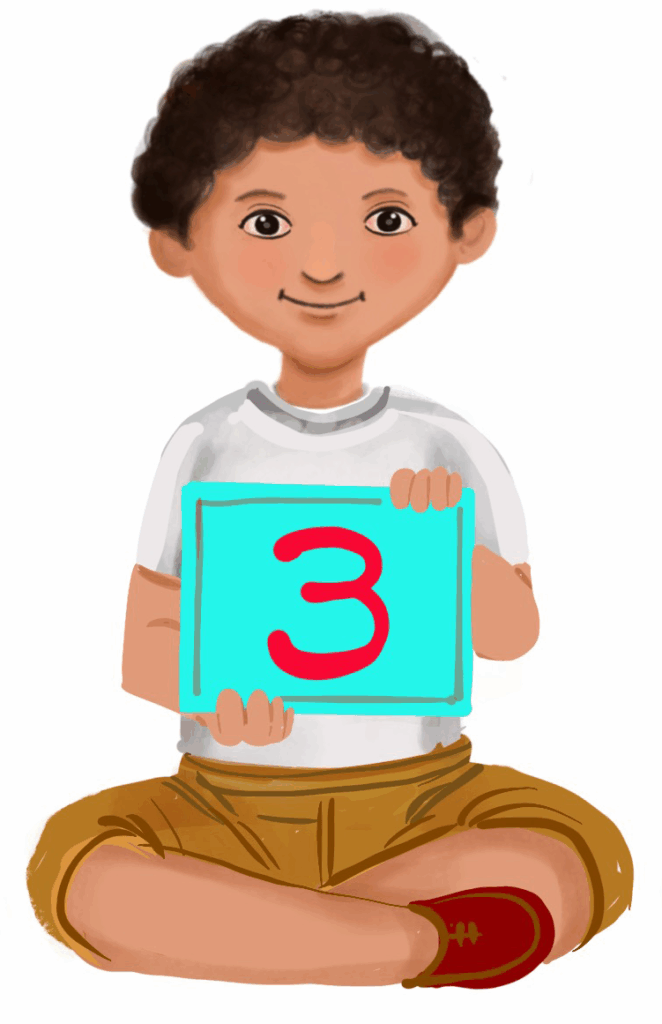
Introduction to Windows 10
Class 3
 Objective
Objective
Students will be able to…
- identify the basic features of the Windows 10 operating system
- navigate the apps on the desktop, taskbar and Start menu
- start and shut down the computer.
 Prerequisites
Prerequisites
Students should
- know about computers and the parts of a computer
- be familiar with computer hardware and software
- have basic motor skills for navigating a computer
- be able to recognise and understand the function of icons on a computer screen, such as the ‘X’ to close a window or the ‘Start’ button to open the start menu
- be able to follow step-by-step instructions for performing tasks on a computer, such as ‘Click on the icon to open a program’
- know the basic computer tasks, such as opening a program (like a game or drawing program) and closing it
- know how to use a mouse or trackpad to move the cursor and click on items
- know the basic commands like ‘click,’ ‘drag,’ or ‘type’
- be familiar with basic computer terminology like ‘screen,’ ‘mouse,’ ‘click, ‘ and ‘program’ to help them understand more specific terms related to Windows 10, such as ‘desktop’ and ‘Start menu’
- have basic listening and attention skills.
 Goal
Goal
All
All students will be able to properly shut down or restart the computer using the Windows 10 interface.
Some
Some children will be able to navigate the apps on the desktop, taskbar and the Start menu.
Few
Few children will be able to navigate the Windows 10 interface, including the desktop, taskbar and Start menu, to open and close programs.
Operational Definition
All – This gives the goal, which is the minimum that the teacher must achieve for all students in the classroom.
Some – This gives the goal that the teacher may try to achieve for some students in the classroom who can achieve the suggested goal over and above the goal stated for ‘All’.
Few – This gives the goal that the teacher may try to achieve for few students in the classroom who can achieve the suggested goal over and above the goal stated for ‘Some’ and ‘All’.
Materials Required:
Technology
- An audio-enabled computer with an internet connection, smartboard projector and screen.
- All devices like laptops, tablets and desktop computers with accessibility features enabled.
- Screen readers like JAWS and NVDA.
- Large keyboards, built-in screen magnifiers, hearing aids, text-to-speech and speech-to-text software.
- Voice recognition software like Siri, Windows Speech Recognition, etc.
- Headsets.
- Student writing or typing tools.
- Computer with Windows 10 (one per student or shared in pairs).
Teacher Materials
- Whiteboard and markers or blackboard and chalk.
- Pre-teach vocabulary cards, communication cards and worksheets.
- Lesson videos.
Student Handouts
- Handout 1: Communication Cards
- Handout 2: Vocabulary Cards
- Handout 4: Trace and Learn Card
- Handout 5: Yes or No Cards
- Handout 6: Thumbs Up and Down Card
- Handout 7: Worksheets
- Handout 8: Printed handouts with labelled parts of the Windows 10 desktop
Print Preparation
- Communication Cards for students
- Trace and Learn Cards for students
- Vocabulary Cards for students
- Thumbs up and Thumbs down Card for students
- Yes or No Cards for students
- Pre-teach vocabulary cards
- Worksheets for students
Preparation for the Activity:
- All the learning and teaching materials needed for this lesson plan must be ready before the lesson begins.
- Ensure that there are enough copies for all children. Multiple copies can be made by photocopying too.
- Please have the assistive technologies and accessibility features ready for your inclusive classroom.
Setup for transacting the lesson:
This topic must be taught in the computer lab.
Notes to the Teacher:
Begin the topic with a pre-assessment worksheet and pre-teach the vocabulary.
1. Expected Prior Knowledge
Awareness of the extent of student’s prior knowledge of the topic will help the teacher plan and deliver the lesson appropriately.
This could be assessed through the provided worksheet.
Worksheets, Vocabulary Cards:
Worksheet: Pre-Assessment
Enlarged Worksheet: Pre-Assessment
LTM: Pre-teach Vocabulary
LTM: Windows 10 Horizontal
LTM: Enlarged Windows 10
2. Warm-Up
Welcome students and ask if they have ever used a computer at home or school.
If using a computer, show the Windows 10 desktop screen, else, show a picture of the Windows 10 desktop and ask if anyone recognises it.
Briefly introduce the concept of an ‘operating system‘ as the main program that helps us use the computer.
Differentiation
- Students can write down answers in their notebooks or on a slip of paper and stick it on the corkboard.
- Students can choose to write their answers or communicate their responses verbally with a friend/teacher.
- Students can draw the word or point to the picture on the Communication Card (a Communication Card handout should be provided).
- The teacher should immediately praise the student with her/his name and reward the child.
Video: Operating System
Video: Operating System with ISL
Try Me: Introduction to Windows 10 Operating System
3. Features of Windows 10
Explain that Windows 10 is the operating system that many computers use. It helps us open programs, play games and do many other things.
Show the desktop screen and highlight key features such as the Start menu, taskbar and icons.
Exploring the Desktop:
Explain that the desktop is like the home screen of the computer, where we can see different icons.
Point to the icons on the screen and explain that these are shortcuts to programs or files.
Demonstrate how to click on an icon to open a program (e.g. MS Paint).
The Start Menu:
Show the Start menu button at the bottom-left corner of the screen.
Explain that the Start menu is where we can find all the programs on the computer.
Click on the Start menu and show the different options, such as ‘All Programs,’ ‘Settings,’ and ‘Power.’
The Taskbar:
Point out the taskbar at the bottom of the screen. Explain that it shows all the programs that are open.
Demonstrate how to switch between open programs by clicking on them in the taskbar.
Guided Watching:
Bring the attention of the students to the screen and say, “Let’s watch this video.”
Ask students to give a ‘thumbs up’ whenever they hear or see the word ‘Windows 10’ in the video.
Play the video
Video: Features of Windows 10
Video: Features of Windows 10 with ISL
Try Me: Features of Windows 10
Ask, “What is a desktop?”
Ask, “What is Windows 10?”
If needed, prompt the children to come up with a definition using language from the video.
E.g. Desktop is the main screen on the computer. Windows 10 is the operating system.
Write the term and definition on the board after student responses.
Ask, “Do we call the main screen of the computer a desktop?” (The answer is yes)
Ask, “Does the ‘Start’ menu help us find programs and tools on the computer?” (The answer is yes)
Ask, “Do we find the icons on the desktop?” (The answer is yes)
Ask, “Do we find the taskbar at the top?” (The answer is no)
Ask, “Do we find the ‘Start’ button on the bottom right corner of the screen?” (The answer is no)
Differentiation
Verbal response
Verbal response or hold up Yes or No card
Hold up or point to Yes or No card
Worksheet: Informal Assessment
Worksheets and Communication Cards:
Worksheet: Vocabulary
Enlarged Worksheet: Vocabulary
LTM: Thumbs Up and Down
Worksheet: Trace and Learn
Enlarged Worksheet: Trace and Learn
LTM: Communication Cards
LTM: Yes or No Cards
4. Interactive Desktop Exploration
- Have students (or pairs of students) sit at their computers.
- Ask them to find an icon on the desktop and click on it to open a program.
- Guide them through the process, providing help as needed.
5. Start Menu Treasure Hunt
- Instruct students to open the ‘Start’ menu and find a specific program (e.g. a game or a drawing program).
- Once they find it, ask them to click on it to open it.
Video: Interactive Desktop Exploration and Start Menu Treasure Hunt
6. Windows 10 Fun
Windows 10, on my screen,
Where I see the things I need,
Start menu, down below,
Click the icon and watch it go!
Desktop, Taskbar, Recycle Bin,
Windows 10, let’s begin!
Programs, files and folders too,
Windows 10, it’s fun to use!
Video: Windows 10 Fun
Video: Windows 10 Fun with ISL
7. Lalita’s First Adventure with Windows 10
Lalita was excited to use her new computer for the first time. She sat down and saw a big screen with lots of colours and pictures. “This is the Windows 10 desktop!” her mom said.
Lalita noticed a tiny button in the bottom-left corner of the screen. It looked like a window. “That’s the ‘Start’ button. Click it to see all your programs!” her mom explained. Lalita clicked, and a menu popped up with lots of fun icons. She saw one that looked like a paintbrush. “That’s MS Paint!” she said.
Lalita clicked the MS Paint icon, and a new window appeared. She picked a colour and started drawing a rainbow. It was so easy and fun! When she finished, she clicked the ‘X’ in the corner to close MS Paint.
Next, Lalita found the Recycle Bin on the desktop. “This is where deleted files go,” her mom told her. Lalita thought it was neat that even old pictures had a place to stay.
Finally, Lalita looked at the clock in the bottom-right corner. “It’s time for lunch!” she said. She learned how to shut down the computer by clicking the ‘Start’ button again and choosing ‘Shut down.’
Lalita felt proud. She had learned how to use Windows 10 all by herself! “I can’t wait to explore more,” she thought, already planning her next adventure, and with that, Lalita’s journey with Windows 10 had just begun!
Video: Lalita’s First Adventure with Windows 10
Video: Lalita’s First Adventure with Windows 10 ISL
8. Independent Practice
1. Drawing Activity:
- Give each student a small whiteboard and a marker.
- Ask them to draw a simple picture of the desktop, including the ‘Start’ menu, taskbar and an icon.
- Encourage them to label the parts of the desktop they remember.
2. Wrap-Up Activity:
- End with a fun ‘Simon Says’ game using the computer. For example, “Simon says open the Start menu!” or “Simon says click on an icon!”
Follow-Up Activities:
- Practice session: Allow students extra time to explore the desktop and Start menu on their own or in pairs.
- Interactive quiz: Use a simple quiz game where students answer questions about what they learned, such as “Where is the Start menu?” or “What does the taskbar show?”
- Home connection: Encourage students to explore Windows 10 at home (with supervision) and share what they learned with their families.
9. Assessment
- Observation: Monitor students during the desktop exploration and treasure hunt to see if they can navigate Windows 10.
- Participation: Note students’ engagement during the lesson and their responses during group activities.
- Drawing Assessment: Assess students’ drawings to ensure they have correctly identified and represented key parts of the Windows 10 desktop.
Wordwall: Introduction to Windows 10
Worksheet: Introduction to Windows 10
Enlarged Worksheet: Introduction to Windows 10
Wordwall: Label the Parts of Windows 10 Desktop
10. Assistive Technologies and Adaptive Devices
Assistive Technologies and Adaptive Devices
Teacher Resource Document
| Source and Attribution of images: All images used in the above Assets and Aids are originally created. |
| This digital material has been developed by the Sri Sathya Sai Vidya Vahini Inclusive Education, a unit of Sri Sathya Sai Central Trust, Prasanthi Nilayam, as a collaborative offering in the service of our nation. |