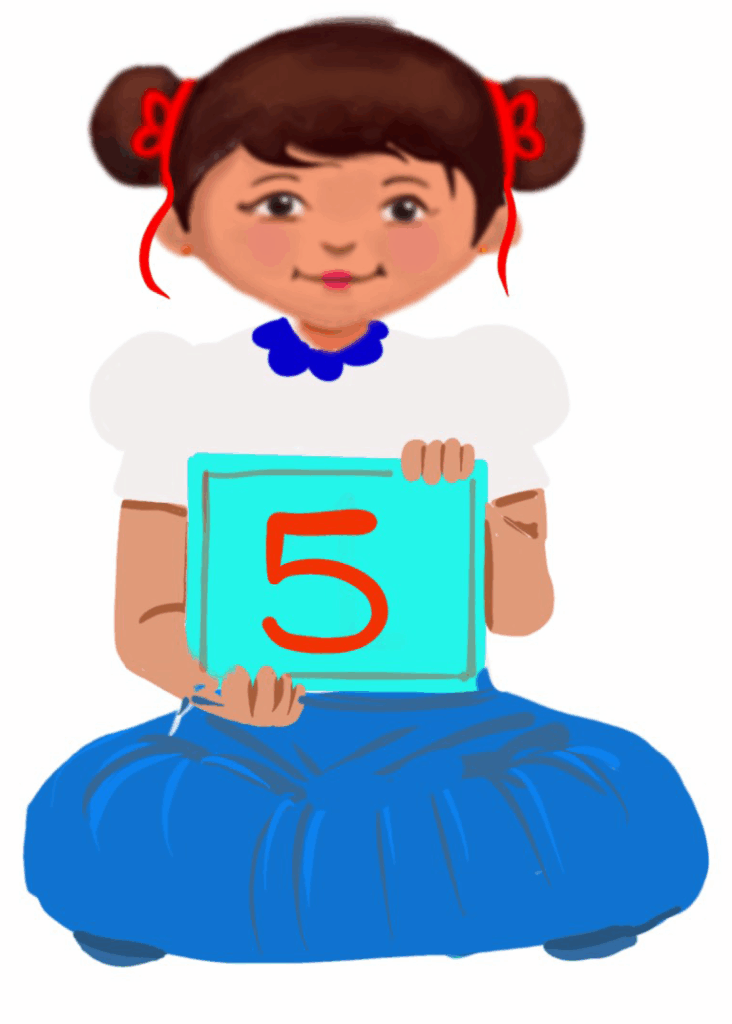
Introduction to Microsoft PowerPoint
Class 5
 Objective
Objective
Students will be able to…
- start MS PowerPoint
- label the parts of the PowerPoint window
- create a new presentation
- add a new slide
- save and view a presentation
- close the presentation.
 Prerequisites
Prerequisites
Students should…
- have prior knowledge of the parts of the computer
- know basic computer skills and be able to navigate the computer
- have good hand-eye coordination
- have developed the motor skills to type on the keyboard correctly
- know how to read and write
- have some typing skills
- know how to open the MS Word document
- be able to focus for an extended period to complete the activities.
 Goal
Goal
All
All children will be able to open MS PowerPoint.
Some
Some children will be able to create new presentations.
Few
Few children can create presentations, add new slides, save and close the presentation.
Operational Definition
All – This gives the goal, which is the minimum that the teacher must achieve for all students in the classroom.
Some – This gives the goal that the teacher may try to achieve for some students in the classroom who can achieve the suggested goal over and above the goal stated for ‘All’.
Few – This gives the goal that the teacher may try to achieve for few students in the classroom who can achieve the suggested goal over and above the goal stated for ‘Some’ and ‘All’.
Materials Required:
Technology
- An audio-enabled computer with an internet connection, a smartboard projector, and a screen.
- All devices, like laptops, tablets, and desktop computers, have accessibility features enabled.
- Screen readers like JAWS and NVDA.
- Large keyboards, built-in screen magnifiers, hearing aids, text-to-speech and speech-to-text software.
- Voice recognition software like Siri, Windows Speech Recognition, headsets, etc.
- Student writing or typing tools.
- Ensure that MS PowerPoint is installed on the computer and is compatible with the computer’s operating system.
- The computer should have the minimum hardware requirements to run Microsoft PowerPoint, which vary depending on the version of MS PowerPoint.
- Ensure that the computers and software used for teaching MS PowerPoint are accessible to all students.
Teacher Materials
- Whiteboard and markers or blackboard and chalk
- Printed guides
- Lesson videos
- Poster
Student Handouts
- Handout 1: Vocabulary worksheet
- Handout 2: Trace and Learn Card worksheet
Print Preparation
The teacher will print, copy or laminate (wherever applicable):
- Trace and Learn worksheet
- Vocabulary worksheet
- Thumbs up and Thumbs down Card
- Yes or No Cards
- Pre-teach vocabulary cards, sight words cards
- Worksheets
Preparation for the Activity:
- All the learning and teaching materials needed for this lesson plan must be ready before the lesson begins.
- Ensure that there are enough copies for all children. Multiple copies can be made by photocopying too.
- Please have the assistive technologies and accessibility features ready for your inclusive classroom.
Setup for transacting the lesson:
This topic must be taught in the computer lab.
Notes to the teacher:
- The teacher has to go through the lesson plan thoroughly,
- Children should be encouraged for their efforts continuously.
- Teachers must encourage the students to work on topics of their choice.
- Begin the topic by assessing students’ prior knowledge.
- Introduce the new vocabulary words to the students.
1. Expected Prior Knowledge
Awareness of the extent of student’s prior knowledge of the topic will help the teacher plan and deliver the lesson appropriately. This could be assessed by interaction.
1. Write the word PowerPoint on the board.
Ask students to write down the first word that comes to mind when thinking of the word PowerPoint.
Possible Answers: Presentation, slides, images, animation, etc.
2. Ask, “Which of the following methods is easier for you to understand?”
i) When the teacher explains a concept by writing it on the board
ii) When the teacher shows you some informative slides on the computer screen
Possible Answers: Informative slides on the screen
Pre-teach Vocabulary cards, Concept Cards
LTM: Pre-teach Vocabulary
LTM: Concept Card
Worksheets and Communication cards
Worksheet: Vocabulary
Enlarged Worksheet: Vocabulary
Worksheet: Trace and Learn
Enlarged Worksheet: Trace and Learn
LTM: Thumbs Up and Down Card
LTM: Yes or No Cards
2. What is MS PowerPoint?
PowerPoint is a software application used to present data and information through text, diagrams with animations, and images in a slide format.
Uses of MS PowerPoint in daily life
- Teaching:
Teachers use PowerPoint to teach in the classroom. - Training:
PowerPoint is a good tool for engaging learners with visuals. - Advertising:
Advertisers use good graphics and images to attract people.
Video: What is MS PowerPoint?
3. Starting MS PowerPoint
To start a PowerPoint application, follow the steps given below:
- Click on the Start button.
- Scroll through the alphabetical list on the left and locate Microsoft Office.
- Search for PowerPoint 2010 from the sub-menu and click on it.
Video: Creating a New Presentation
Video: Creating a New Presentation with ISL
Video: Adding a New Slide
Video: Adding a New Slide with ISL
Try me
4. Lab Activity: Open MS PowerPoint
Preparation for the activity:
- Please go through the LTM video well in advance to prepare for the given activity.
- Please ensure that all children can see the video when played and follow the activity as instructed.
- Please ensure the required materials for conducting the different activities.
Preparing will help you to conduct a practical activity in an inclusive classroom and achieve the aim.
Setting for the activity:
All are computer lab activities, but variations for open space are suggested wherever possible. All children can work individually on the computer. However, children who need peer support can work with their peers.
Materials required for this activity:
- All student devices, like laptops, tablets, and desktop computers, with assistive technologies, accessibility features and MS PowerPoint installed.
- A printout of the steps to start the PowerPoint presentation.
Procedure:
- The teacher should play the video, ‘Starting MS PowerPoint’.
- The printables with the steps to start MS PowerPoint must be provided.
- All the students should follow the steps and open a blank presentation.
Conclusion:
Students will be able to open MS PowerPoint.
5. Parts of a PowerPoint Window
The PowerPoint window consists of the following components:
Title bar: Shows the presentation’s name and the program’s name.
Quick Access Toolbar: Shows frequently used buttons, such as save, undo, and redo
Control buttons: Located on the right side of the Title bar, these buttons are used to minimise, maximise, or close the window or program.
File tab: It has commands for opening, saving, and printing a presentation.
Ribbon: Contains multiple tabs, each related to a specific type of activity.
Slides/Outline pane: Shows all the slides in the presentation as small thumbnails, while the outline pane displays the presentation’s outline.
Slide pane: Shows a larger view of the active slide in PowerPoint.
Notes pane: Located below the slide pane, this area allows you to type notes related to the active slide.
Status bar: A horizontal bar at the bottom of the window that indicates the current slide number, the total number of slides in the presentation, View buttons, and a zoom slider.
LTM: Microsoft PowerPoint Tools Poster
LTM: Microsoft PowerPoint Tools Horizontal Poster
LTM: Microsoft PowerPoint Tools Enlarged Poster
Video: Parts of a PowerPoint Window
6. Creating, Saving and Closing a Presentation: A Step-by-Step Guide
Creating a New Presentation
To create a new blank presentation, follow the steps given below:
- Click the File tab. This will display the backstage view.
- Select New.
- Select Blank presentation under Available Templates and Themes.
- Click Create.
Adding a New slide
To add a slide, follow the steps below:
- Go to the Home tab in the Slides group and click on the arrow next to New Slide.
- Different slide layouts are seen as thumbnails. Click on the slide layout that you want.
- The new slide layout will be added.
- Repeat this if you want to add more slides.
Saving a presentation:
To save our presentation, follow the steps below:
- Click on the File tab.
- Click on Save As. The Save As dialogue box appears.
- In this box, click the folder where you want to save the presentation.
- Type the file name and click the Save button.
Closing the Presentation
- Click on the File tab.
- Click Exit.
Click the Close button, represented as a red cross, on the top right corner of the window. If your work is unsaved, it will ask you to save the presentation. Click on Save.
Video: Creating and Saving and Closing a Presentation: A Step-by-Step Guide
Video: Creating and Saving and Closing a Presentation: A Step-by-Step Guide with ISL
Try me
7. Do it Yourself
Preparation for the activity:
- Please go through the LTM video well in advance to prepare for the given activity.
- Please ensure that all children can see the video when played and follow the activity as instructed.
- Please ensure the required materials for conducting the different activities.
Preparing will help you to conduct a practical activity in an inclusive classroom and achieve the aim.
Setting for the activity:
All are computer lab activities, but variations for open space are suggested wherever possible. All children can work individually on the computer. However, children who need peer support can work with their peers.
Materials required for this activity:
- All student devices, like laptops, tablets, and desktop computers, with assistive technologies, accessibility features and MS PowerPoint installed.
- A printout of the steps to start the PowerPoint presentation.
Procedure:
- The teacher should play the video ‘Save the MS PowerPoint presentation’.
- The printables with the steps to save the MS PowerPoint presentation have to be provided.
- All students should create a new presentation about their family and save it on the desktop with a name such as My Family/My teacher/Pets/My School, etc.
8. Do it Yourself
Preparation for the activity:
- Please go through the LTM video well in advance to prepare for the given activity.
- Please ensure that all children can see the video when played and follow the activity as instructed.
- Please ensure the required materials for conducting the different activities.
Preparing will help you to conduct a practical activity in an inclusive classroom and achieve the aim.
Setting for the activity:
All are computer lab activities, but variations for open space are suggested wherever possible. All children can work individually on the computer. However, children who need peer support can work with their peers.
Materials required for this activity:
- All student devices like laptops, tablets, and desktop computers with assistive technologies like Screen Readers: For children with visual impairments, screen readers can read aloud the content of the slides and help navigate through the PowerPoint interface.
- Alternative Input Devices: Children with mobility impairments may require alternative input devices such as joysticks, trackballs, or adaptive keyboards to navigate through PowerPoint and interact with the slides.
- Voice Recognition Software: Children with physical disabilities can use voice recognition software.
- Switch Access: Children with severe physical disabilities can interact with PowerPoint using switches.
- Text-to-Speech Software: Children with difficulty in reading or comprehending written text can use this software to convert the text on slides into spoken words.
- Customised Templates and Layouts: Creating customised templates and layouts with simplified designs and larger fonts can benefit children with cognitive impairments or learning disabilities by making the content easier to understand and navigate.
Accessibility considerations:
- High Contrast: To aid children with low vision or colour blindness.
- Alt Text: Provide descriptive alternative text for images, charts, and other visual elements to assist children who use screen readers or have visual impairments.
- Font size and style: Use clear, legible fonts with adequate size.
- Keyboard shortcuts for children who have difficulty using a mouse.
- Alternative Input Methods: Provide alternative input methods such as voice commands or switch access for children with motor disabilities.
Procedure:
1. The teacher should play the videos on creating, adding and saving MS PowerPoint presentations.
2. The printables with the steps to create the MS PowerPoint presentation must be provided.
3. All the students should create a new presentation as given below:
Slide 1:
Title: India
Subtitle: India is a beautiful country.
Slide 2:
Title: National symbols of India
National flower – Lotus
National animal- Tiger
National Bird – Peacock
Save the presentation
Accommodations and Modifications:
- Children can choose their topic and create the presentation.
- They can insert images if they would like to.
- Children can come up with their ideas to make a presentation.
9. Assistive Technologies and Adaptive Devices
Assistive Technologies and Adaptive Devices
Teacher Resource Document
| Source and Attribution of images: All images used in the above Assets and Aids are originally created. |
| This digital material has been developed by the Sri Sathya Sai Vidya Vahini Inclusive Education Project, a unit of Sri Sathya Sai Central Trust, Prasanthi Nilayam, as a collaborative offering in the service of our nation. |