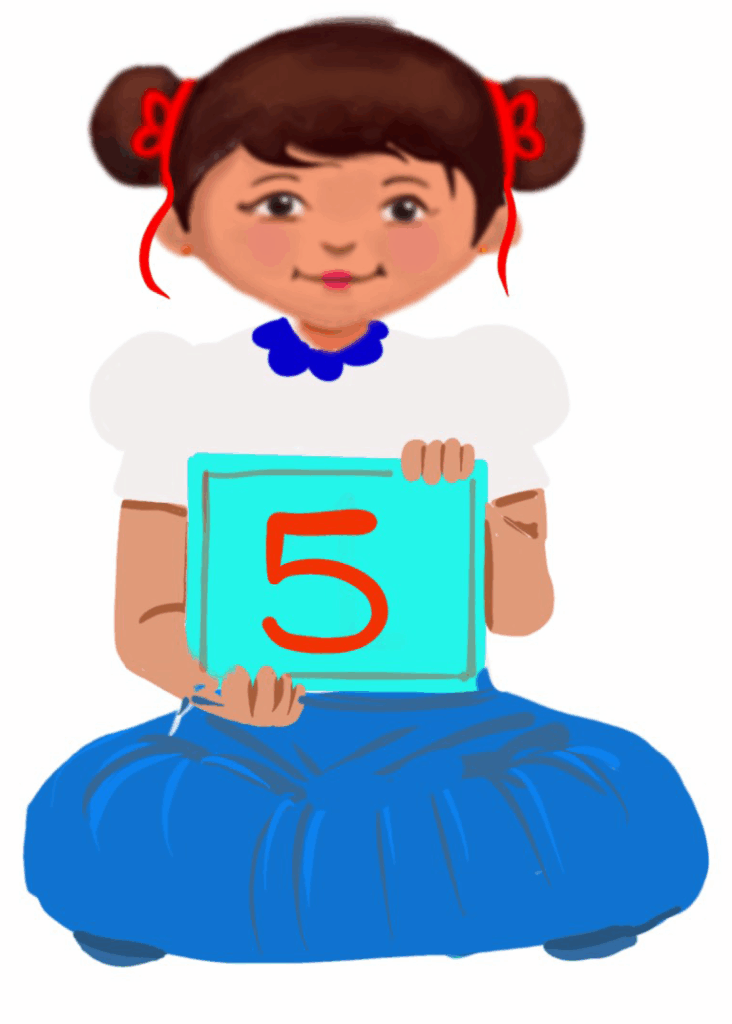
Introduction to Microsoft Excel
Class 5
 Objective
Objective
Students will be able to…
- open the MS Excel application
- open workbook and worksheet
- create a new worksheet and enter the data
- perform simple calculations
- save an MS Excel workbook
- close a worksheet.
 Prerequisites
Prerequisites
- Computer basics
- Keyboard and mouse skills
- Prior knowledge of Microsoft Word, Microsoft PowerPoint
 Goal
Goal
All
All children will be able to open the MS Excel application.
Some
Some children will be able to create worksheets and enter data.
Few
Few children will be able to perform simple calculations using MS Excel.
Operational Definition
All – This gives the goal, which is the minimum that the teacher must achieve for all students in the classroom.
Some – This gives the goal that the teacher may try to achieve for some students in the classroom who can achieve the suggested goal over and above the goal stated for ‘All’.
Few – This gives the goal that the teacher may try to achieve for few students in the classroom who can achieve the suggested goal over and above the goal stated for ‘Some’ and ‘All’.
Materials Required:
Technology
- An audio-enabled computer with an internet connection, smartboard projector and screen.
- All devices like laptops, tablets and desktop computers with accessibility features enabled.
- Screen readers like JAWS and NVDA.
- Large keyboards, built-in screen magnifiers, hearing aids, text-to-speech and speech-to-text software.
- Voice recognition software like Siri, Windows Speech Recognition, etc.
- Headsets.
- Student writing or typing tools.
- MS Excel is installed on their computers.
Teacher Materials
- Whiteboard and markers or blackboard and chalk.
- Pre-teach vocabulary cards and worksheets.
- Lesson videos.
Student Handouts
- Handout 1: Yes or No Cards
- Handout 2: Thumbs Up and Down Card
- Handout 3: Worksheets
Print Preparation
- Thumbs up and Thumbs down Card for students
- Yes or No Cards for students
- Pre-teach vocabulary cards
- Worksheets for students
Preparation for the Activity:
- All the learning and teaching materials needed for this lesson plan must be ready before the lesson begins.
- Ensure that there are enough copies for all children. Multiple copies can be made by photocopying too.
- Please have the assistive technologies and accessibility features ready for your inclusive classroom.
Setup for transacting the lesson:
This topic must be taught in the computer lab.
Instructions to the teacher:
Introduce the new words to the students.
LTM: Concept Card
1. Warm-Up
1. Write the word Excel on the board.
Ask students to write down the first thing that comes to mind when thinking of the word Excel.
Possible Answers: Numbers, calculations, worksheet, rows, columns, etc.
2. Ask, “Who has seen an Excel sheet before? What does it look like?”
2. What is MS Excel?
Excel is a spreadsheet. It has many rows and columns. This spreadsheet is like a giant table made up of little boxes. These little boxes are called ‘cells’.
What is the use of these cells?
These cells are used to enter information in the form of text or numbers and do calculations like addition, subtraction, multiplication and division. Excel also helps to sort information in different ways. It is also used to make graphs and charts.
E.g.
-numbers, like the amount of money spent on books
-words, like the names of your cartoon characters
–or even dates like the birthdays of your family and friends
Video: What is MS Excel
LTM: Uses of MS Excel in Daily Life
3. Opening MS Excel Application
To start an MS Excel application, follow the steps given below:
- Click on the Start button.
- Scroll through the alphabetical list on the left and locate Microsoft Office 2010.
- Search for Microsoft Excel 2010 from the sub-menu and click on it.
Video: Opening MS Excel Application in Windows 10
Video: Opening MS Excel Application in Windows 10 ISL
Try Me: Opening MS Excel Application in Windows 10
Wordwall: Opening MS Excel Application in Windows 10
4. Workbook and Worksheet
An Excel file is called a workbook. The workbook has many worksheets, also called spreadsheets.
Each workbook is composed of rows and columns. Rows run horizontally; columns run vertically. Columns are labelled by letters and rows are labelled by numbers. The place where a row and a column meet is called a cell. All cells store data. The data could be text, numbers, dates, formulas, etc. Each cell has an identifier, which is called its cell address.
Video: Workbook and Worksheet
Video: Workbook and Worksheet ISL
5. Do it Yourself
Preparation for the activity
Preparing will help you to conduct a practical activity in an inclusive classroom and achieve the aim.
- All the learning and teaching materials needed for this lesson plan must be ready before the lesson begins.
- Download the videos and show them to the children while conducting the given activity. Please have the assistive technologies and accessibility features ready for your inclusive classroom.
- Please ensure that all children can see the video when played and follow the activity as instructed.
- Ensure that there are enough copies for all children. Multiple copies can be made by photocopying too.
- Go through the suggestions for the variation of pace and scaffolds for assistance and practice and ensure necessary preparation accordingly.
Setting for the activity:
All are computer lab activities, but variations for open space are suggested wherever possible. All children can work individually on the computer. However, children who need peer support can work with their peers.
Materials required for this activity:
- All student devices, like laptops, tablets, and desktop computers, with assistive technologies, accessibility features and MS Excel installed.
- A sheet with data to be filled out in the MS Excel sheet.
Procedure:
- The students should open an MS Excel file.
- Click the File tab.
- Excel shows the Backstage view.
- Choose New.
- Select the Blank workbook icon
- Click on the Create button. A new blank workbook will open in the Excel window. The shortcut key to create a new workbook is Ctrl+N.
- To enter data in a cell, click on the cell in which you want to enter data.
- Start typing your content.
- Press the Enter or Tab key to move to the next cell.
- To edit or modify anything in a cell, double-click inside the cell that you want to edit. A cursor will be seen. Type the new data. This will replace your old data with the new one.
- Type the data in the respective cells as shown.
LTM: Data sheet
6. Activity Sheet
Worksheet: Activity
7. Perform Simple Calculations
We can do simple calculations in MS Excel using formulas. Let us learn how to add in MS Excel by entering the formula.
Look at the Excel sheet.
LTM: Sample Excel sheet
Column A contains the names of items purchased. Item names are listed from cell A2 to cell A9. Column B contains the prices of the items purchased. Cells B2 to B9 contain the prices of the individual items.
We must add the data in cells B2 to B9 to find the total expenditure. To find the total, follow the steps given below:
- Click on the cell in which you want to enter the formula.
- In this example, the formula has to be entered in B10.
- Type = (an equal sign).
- Select the cells you want to add.
- Click on the first cell, B2. It will change to a dotted line.
- Now type the + sign from the keyboard.
- Click on the next cell, i.e. B3, and type the + sign.
- Continue to select all the cells you want to add.
- The formula will be shown in the formula bar as: =B2+B3+B4+B5+B6+B7+B8+B9.
- Press Enter. The total is seen in cell B10.
8. Excel with ‘Excel’
“Hello Uncle, one Tata tea packet, please!” shouted Sneha, looking all around for the shop owner. She spotted him behind the counter, tapping the keys on his computer, muttering 8, 9, 7, 0 plus 1, 3, 7, 8, 5…
“What are you doing, Uncle?” asked Sneha, curious to see what he was typing.
“Well, the new stock came in today, and I have to clear the invoice. Trying to check if the amount is right,” Uncle replied.
“Oh, that’s easy peasy; just use MS Excel,” said Sneha cheerfully.”
“But I don’t know MS Excel,” Uncle said, looking so sad. “It’s simple; I’ll help you,” smiled Sneha. First,
- Enter an ” = ” sign in the cell where you want the total to be shown.
- Click on the first cell from which you want, add a ” + ” sign next to it, continue to the next cell, and repeat the same.
- Now you can see how the formula is shown for the selected cells. B2 + B3 + B4 + B5
- When you press Enter, you can see the total in B6.
“With practice, it becomes easy, and you can quickly replicate the same for other functions like subtraction, multiplication, and division. So, you see, it is this simple.”
“Let me try,” said Uncle, and he keyed the numbers exactly as Sneha taught him.
“Hurray, you got it, Uncle,” cried Sneha.
Thank you, teacher,” replied Uncle, smiling broadly.
Video: Excel with ‘Excel’
Video: Excel with ‘Excel’ with ISL
9. Do it Yourself
Preparation for the activity
Preparing will help you to conduct a practical activity in an inclusive classroom and achieve the aim.
- All the learning and teaching materials needed for this lesson plan must be ready before the lesson begins.
- Download the videos and show them to the children while conducting the given activity. Please have the assistive technologies and accessibility features ready for your inclusive classroom.
- Please ensure that all children can see the video when played and follow the activity as instructed.
- Ensure that there are enough copies for all children. Multiple copies can be made by photocopying too.
- Go through the suggestions for the variation of pace and scaffolds for assistance and practice and ensure necessary preparation accordingly.
Setting for the activity:
All are computer lab activities, but variations for open space are suggested wherever possible. All children can work individually on the computer. However, children who need peer support can work with their peers.
Materials required for this activity:
- All student devices, like laptops, tablets, and desktop computers, with assistive technologies, accessibility features and MS Excel installed.
- A sheet with data to be filled out in the Excel sheet.
Procedure:
- The students should open an MS Excel file.
- Click the File tab.
- Excel shows the Backstage view.
- Choose New.
- Select the Blank workbook icon.
- Click on the Create button. A new blank workbook will open in the Excel window. The shortcut key to create a new workbook is Ctrl+N.
- Click on the cell in which you want to enter the formula.
- In this example, the formula has to be entered in B8.
- Type = (an equal sign).
- Select the cells you want to add.
- Click on the first cell B2. It will change to a dotted line.
- Now type the + sign from the keyboard.
- Click on the next cell, i.e. B3, and type the + sign.
- Continue to select all the cells you want to add.
- The formula will be shown in the formula bar as: =B2+B3+B4+B5+B6+B7
- Press Enter. The total is seen in cell B8.
LTM: Data sample
10. AutoSum Function
We can also use the AutoSum function to add the total marks.
To use the AutoSum function, follow the steps given below:
- Select all the marks, i.e. from B2 to B7.
- Go to the Menu bar and click on the Formulas menu.
- Click on the AutoSum button.
- The total will be automatically calculated and displayed in cell B8.
Video: AutoSum Function
Video: AutoSum Function with ISL
11. Dance of Cells
In cells and rows, our data flows,
With formulas, our insight grows.
From A1 to Z, we chart our course,
In Excel’s realm, we find our force.
Functions guide as we calculate,
In Microsoft’s world, we navigate.
In rows and columns, we excel,
With each keystroke, our data shows.
Video: Dance of Cells
Video: Dance of Cells with ISL
12. Do it Yourself
Preparation for the activity
Preparing will help you to conduct a practical activity in an inclusive classroom and achieve the aim.
- All the learning and teaching materials needed for this lesson plan must be ready before the lesson begins.
- Download the videos and show them to the children while conducting the given activity. Please have the assistive technologies and accessibility features ready for your inclusive classroom.
- Please ensure that all children can see the video when played and follow the activity as instructed.
- Ensure that there are enough copies for all children. Multiple copies can be made by photocopying too.
- Go through the suggestions for the variation of pace and scaffolds for assistance and practice and ensure necessary preparation accordingly.
Setting for the activity:
All are computer lab activities, but variations for open space are suggested wherever possible. All children can work individually on the computer. However, children who need peer support can work with their peers.
Materials required for this activity:
- All student devices, like laptops, tablets, and desktop computers, with assistive technologies, accessibility features and MS Excel installed.
- A sheet with data to be filled out in the Excel sheet.
Procedure:
- Students should open an Excel file.
- Click the File tab.
- Excel shows the Backstage view.
- Choose New.
- Select the Blank workbook icon.
- Click on the Create button. A new blank workbook will open in the Excel window. The shortcut key to create a new workbook is Ctrl+N.
- Using the AutoSum function, find the sum of the numbers from 1 to 15.
- Select all the numbers, i.e. from A1 to A15.
- Go to the Menu bar and click on the Formulas menu.
- Click on the AutoSum button.
- The total will be automatically calculated and displayed in cell A16.
LTM: Data sample
Video: Do it Yourself
13. Saving an Excel Workbook
To save an Excel workbook, follow the steps given below:
- Click on File.
- Select Save As.
- In the File name box, type a name for your workbook.
- Choose Save to finish.
Video: Saving an Excel Workbook
14. Opening an Existing Workbook
- Click on the File tab. This will display the Backstage view.
- Click Open.
- Select the workbook that you want and click on it.
Video: Opening an Existing Workbook
15. Exiting Excel
Do any of the following to exit Excel:
- Click on the File tab. This will display the Backstage view. Click on Exit or Close.
- Press Alt +F4.
- Click the close button(X) in the upper right corner.
Video: Exiting Excel
16. Assistive Technologies and Adaptive Devices
Assistive Technologies and Adaptive Devices
Teacher Resource Document
| Source and Attribution of images: All images used in the above Assets and Aids are originally created. |
| This digital material has been developed by the Sri Sathya Sai Vidya Vahini Inclusive Education Project, a unit of Sri Sathya Sai Central Trust, Prasanthi Nilayam, as a collaborative offering in the service of our nation. |