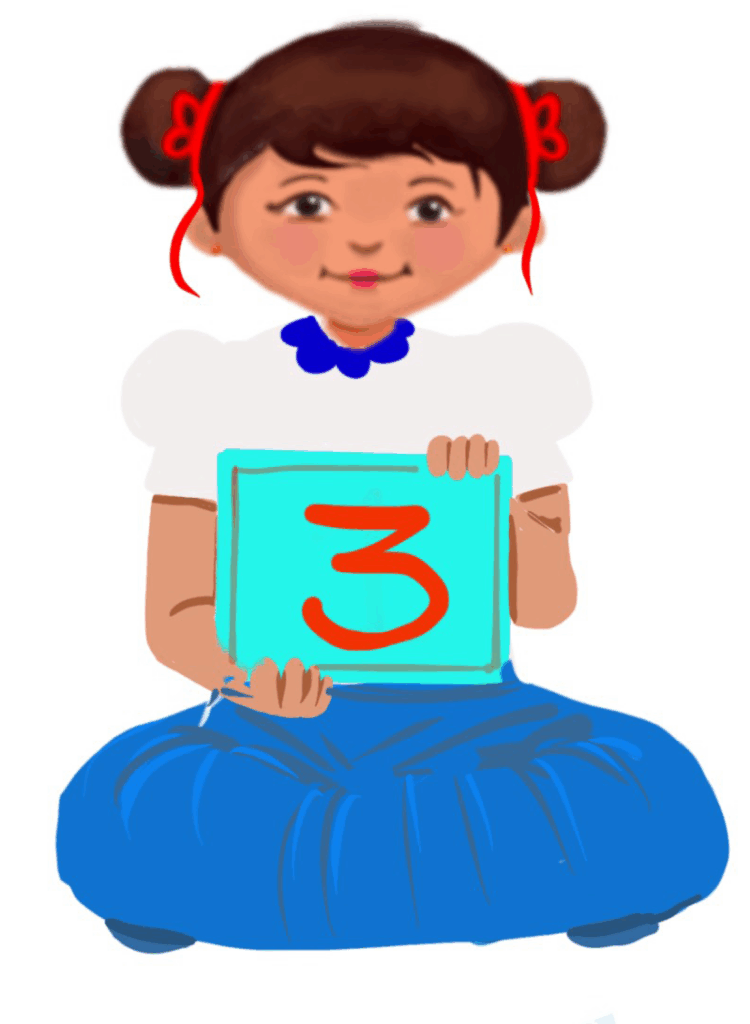
Hardware and Software
Class 3
 Objective
Objective
Students will learn the basic concepts of computer hardware and software, understanding the difference between the two.
 Prerequisites
Prerequisites
Students should know about the…
- computer and parts of a computer
- different types of computers
- input and output devices
- basic motor skills for using a mouse or touchscreen
- MS Paint software
- familiar with the concept of listening and watching demos before trying it themselves.
 Goal
Goal
All
All children will be able to identify the hardware of a computer.
Some
Some children will be able to identify the software used in a computer.
Few
Few students will be able to differentiate between the hardware and the software of a computer.
Operational Definition
All – This gives the goal, which is the minimum that the teacher must achieve for all students in the classroom.
Some – This gives the goal that the teacher may try to achieve for some students in the classroom who can achieve the suggested goal over and above the goal stated for ‘All’.
Few – This gives the goal that the teacher may try to achieve for few students in the classroom who can achieve the suggested goal over and above the goal stated for ‘Some’ and ‘All’.
Materials Required:
Technology
- An audio-enabled computer with an internet connection, smartboard projector, and screen.
- All devices like laptops, tablets and desktop computers with accessibility features enabled.
- Screen readers like JAWS and NVDA.
- Large keyboards, built-in screen magnifiers, hearing aids, text-to-speech and speech-to-text software.
- Voice recognition software like Siri, Windows Speech Recognition, etc.
- Headsets
- Student writing or typing tools.
Teacher Materials
- Whiteboard and markers or blackboard and chalk.
- Pre-teach vocabulary cards, sight words, communication cards and worksheets.
- Lesson videos.
Student Handouts
- Handout 1: Communication Cards
- Handout 2: Concept Cards
- Handout 3: Trace and Learn Card
- Handout 4: Yes or No Cards
- Handout 5: Thumbs Up and Down Card
- Handout 6: Worksheets
Print Preparation
The teacher will print, copy or laminate (wherever applicable):
- Communication Cards for students
- Trace and Learn Cards for students
- Vocabulary Cards for students
- Thumbs up and Thumbs down Card for students
- Yes or No Cards for students
- Worksheets for students
Preparation for the Activity:
- All the learning and teaching materials needed for this lesson plan must be ready before the lesson begins.
- Ensure that there are enough copies for all children. Multiple copies can be made by photocopying too.
- Please have the assistive technologies and accessibility features ready for your inclusive classroom.
Setup for transacting the lesson:
This topic must be taught in the computer lab.
Notes to the teacher:
Begin the topic with a pre-assessment worksheet and introduce the concept.
1. Expected Prior Knowledge
Awareness of the extent of student’s prior knowledge of the topic will help the teacher plan and deliver the lesson appropriately.
This could be assessed through the provided worksheet.
Worksheet: Pre-Assessment
Enlarged Worksheet: Pre-Assessment
LTM: Concept Card
2. Ayaan’s Talking Computer(put the story belo)
Video: Ayaan’s Talking Computer
Video: Ayaan’s Talking Computer with ISL
LTM: Hardware and Software Poster
LTM: Hardware and Software Display Horizontal Poster
LTM: Enlarged Hardware and Software Display Poster
3. Introduction
Welcome students and ask if they know what a computer is.
Show a picture or point to a computer in the classroom, asking, “What do you think a computer needs to work?”
Guided watching
Bring the attention of the students to the screen and say, “Let’s watch this video.”
Ask students to give a ‘thumbs up’ whenever they hear or see the word ‘hardware and software’ in the video.
Play video
Introduction to Hardware and Software:
Explain using concept cards that a computer has two main parts: hardware and software.
Use simple language: ‘Hardware is what we can touch, like the keyboard and mouse. Software is what we see on the screen, like games or drawing programs.’
Show posters of hardware and software to reinforce the concepts.
Exploring Computer Hardware:
Show pictures or real examples of common hardware parts: monitor, keyboard, mouse, CPU and speakers.
Explain the basic function of each part (e.g., ‘The monitor shows us pictures and words,’ ‘The keyboard helps us type letters and numbers’).
Let students touch and explore the hardware parts if a physical computer is available.
Video: Input Devices
Video: Input Devices with ISL
Video: Output Devices
Video: Output Devices with ISL
Video: Storage Devices
Video: Storage Devices with ISL
Exploring Computer Software:
Explain that software is like the programs or games we play on the computer.
Show examples of software on the screen, such as paint, a simple game, or a word processor.
Explain how software helps us do different things, like drawing, writing, or playing games.
Video: Software
Video: Software with ISL
Video: System Software
Video: System Software with ISL
Video: Application Software
Video: Application Software with ISL
Informal Assessment (After playing videos)
Ask, “What is a hardware?”
Ask, “What is a software?”
If needed, prompt the children to come up with a definition using language from the video.
Example:
Write the term and definition on the board after student responses.
Ask, “Can we touch hardware?” (The answer is yes)
Ask, “Can we touch the software?” (The answer is no)
Ask, “Is MS Paint software?” (The answer is yes)
Ask, “Is keyboard considered as software?” (The answer is no)
Ask, “Do we need hardware and software to operate a computer?” (The answer is yes)
Worksheet: Informal Assessment
Worksheets and Communication Cards:
Worksheet: Vocabulary
Enlarged Worksheet: Vocabulary
Worksheet: Trace and Learn
Enlarged Worksheet: Trace and Learn
LTM: Thumbs Up and Down
LTM: Yes or No Cards
4. Hardware and Software Sorting Activity
Aim: To differentiate between hardware and software.
Materials required: Large chart paper, printed pictures of various hardware and software
Procedure:
i) Create two columns on a large chart paper: Hardware and Software.
ii) Hand out printed pictures of various hardware and software components to students.
iii) Have students come up one by one to place their picture in the correct column.
Observation: Students take turns and sort the pictures as hardware or software.
Conclusion: This activity will help the students to differentiate between hardware and software.
Group Discussion:
Discuss why each item belongs in the hardware or software column.
Ask questions like, “Can you touch this part? Is it something you see on the screen?” to guide their thinking.
LTM: Hardware and Software Sorting Activity
LTM: Hardware and Software – Sorting Activity Printables
LTM: Enlarged Hardware and Software Sorting Activity
LTM: Enlarged Hardware and Software – Sorting Activity Printables
5. Hardware and Software: Drawing Activity
Aim: To understand the difference between hardware and software.
Materials required: Drawing paper and crayons
Procedure:
i) Give each student a sheet of paper and crayons for drawing.
ii) Ask them to draw a picture of a computer, including at least one hardware part and one software part.
iii) Encourage them to label their drawing with simple words like, ‘monitor,’ ‘keyboard,’ or ‘game.’
Observation: Students draw pictures of software and hardware as per their understanding.
Conclusion: This activity will help the students differentiate between a computer’s hardware and software.
Notes to the Teacher:
Invite a few students to share their drawings with the class.
Review the main ideas: ‘Hardware is what we can touch and software is what we see on the screen.’
Ask a few WH questions to reinforce understanding (e.g. “What is hardware? Can you give an example of software?”).
6. Assessment
Observation: Monitor students during the sorting activity and drawing task to see if they understand the difference between hardware and software.
Participation: Note students’ engagement during the lesson and their responses during group discussions.
Drawing Assessment: Review students’ drawings to ensure that the hardware and software components are correctly identified and represented.
Worksheet: Wh Cards
Wordwall: Hardware or Software
Try Me: Input, Output and Storage Device
Try Me: Software
7. Adaptations and Modifications
- Visual Aids: Provide additional visual aids or hands-on models for students who need more concrete examples.
- Peer Assistance: Pair students who may need extra support with a buddy.
- Extended Time: Allow extra time for activities if needed.
- Sensory Considerations: Provide headphones for students who may be distracted by noise or need a quieter environment to focus.
Follow-Up Activities
Hardware and Software Hunt: Organise a classroom treasure hunt where students search for real-life examples of hardware and software.
Simple Software Exploration: Let students spend some time exploring simple software programs on the computer, like MS Paint, to reinforce the concept of software.
Technology in Our Lives: Discuss how hardware and software are used in everyday life, at home, or in school.
8. Assistive Technologies
Video: Assistive Technologies
Teacher Resource Document
| Source and Attribution of images: All images used in the above Assets and Aids are originally created. |
| This digital material has been developed by the Sri Sathya Sai Vidya Vahini Inclusive Education Project, a unit of Sri Sathya Sai Central Trust, Prasanthi Nilayam, as a collaborative offering in the service of our nation. |