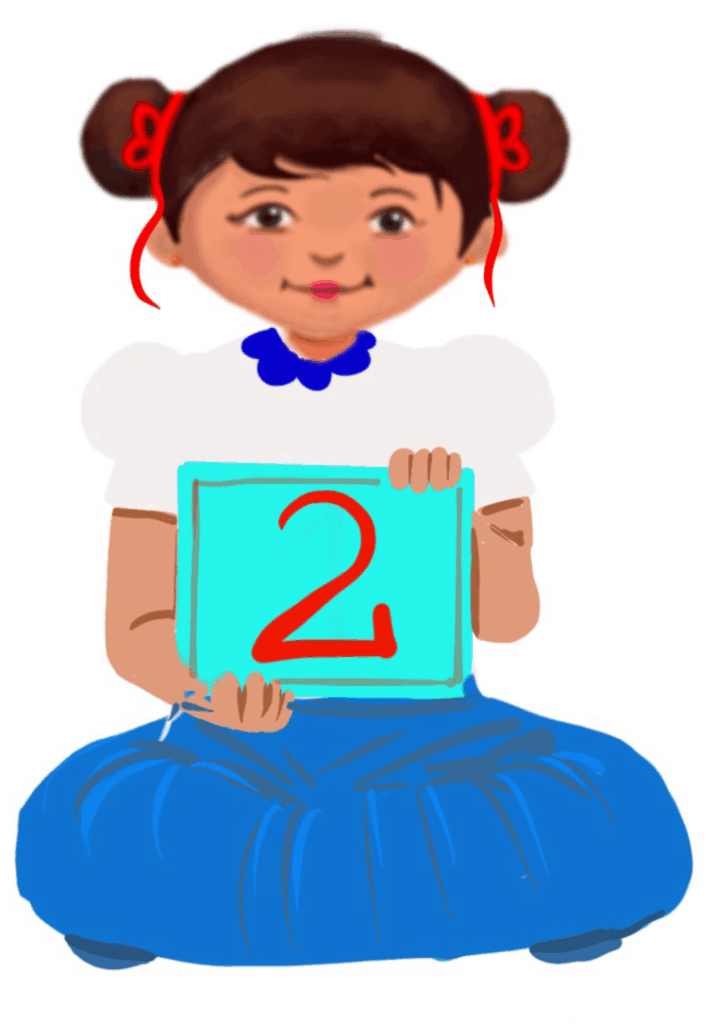
Features of a Computer Mouse
Class 2
 Objective
Objective
Students will be able to understand the different features of a computer mouse.
 Prerequisites
Prerequisites
| 1. Children should be able to name their fingers: Thumb, index finger, middle finger, ring finger, and little finger. 2. Children should be able to recall the words like mouse, mousepad, left-click, right-click, left button, right button, scroll wheel, and drag, which they learned in the last class. If they don’t remember, go over these words again before starting the new lesson. |
 Goal
Goal
All
All children will know the left-click and right-click features of a computer mouse.
Some
Some children will be able to use some more features of a computer mouse.
Few
Few children will be able to use all the features of a computer mouse effectively.
Operational Definition
All – This gives the goal, which is the minimum that the teacher must achieve for all students in the classroom.
Some – This gives the goal that the teacher may try to achieve for some students in the classroom who can achieve the suggested goal over and above the goal stated for ‘All’.
Few – This gives the goal that the teacher may try to achieve for few students in the classroom who can achieve the suggested goal over and above the goal stated for ‘Some’ and ‘All’.
Materials Required:
Technology
- An audio-enabled computer with an internet connection, smartboard projector and screen.
- All devices like laptops, tablets and desktop computers with accessibility features enabled.
- Screen readers like JAWS and NVDA.
- Large keyboards, built-in screen magnifiers, hearing aids, text-to-speech and speech-to-text software.
- Voice recognition software like Siri, Windows Speech Recognition, etc.
- Headsets.
- Student writing or typing tools.
Teacher Materials
- Whiteboard and markers or blackboard and chalk.
- Pre-teach vocabulary cards, sight words, communication cards and worksheets.
- Lesson videos.
Student Handouts
- Handout 1: Communication Cards
- Handout 2: Vocabulary Cards
- Handout 4: Trace and Learn Card
- Handout 5: Yes or No Cards
- Handout 6: Thumbs Up and Down Card
- Handout 7: Worksheets
Print Preparation
- Communication Cards for students
- Trace and Learn Cards for students
- Vocabulary Cards for students
- Thumbs up and Thumbs down Card for students
- Yes or No Cards for students
- Pre-teach vocabulary cards, sight words cards
- Worksheets for students
Preparation for the Activity:
- All the learning and teaching materials needed for this lesson plan must be ready before the lesson begins.
- Ensure that there are enough copies for all children. Multiple copies can be made by photocopying too.
- Please have the assistive technologies and accessibility features ready for your inclusive classroom.
Setup for transacting the lesson:
This topic must be taught in the computer lab.
1. Expected Prior Knowledge
Awareness of the extent of student’s prior knowledge of the topic will help the teacher plan and deliver the lesson appropriately.
This could be assessed through the provided worksheet.
Worksheets, Vocabulary words, Sight words
Notes to the Teacher
Begin the topic with a pre-assessment worksheet and pre-teach the vocabulary.
The teacher should clearly explain that the word ‘click’ usually means left-click or single click. When we say single click, it means pressing the left mouse button once, not the right one.
Worksheet: Pre-Assessment
Enlarged Worksheet: Pre-Assessment
LTM: Pre-teach Vocabulary
LTM: Sight Words
LTM: Concept Cards
2. Warm-Up
1. Write the word ‘click’ on the board.
What is the first word that comes to your mind when thinking of the word ‘click’?
Possible Answers: clicking with a mouse, idea clicking, click a photo, etc.
2. The computer mouse is used to …
Possible Answers: click, drag-drop, select an item, etc.
Differentiation
- Students can write down answers in their notebooks or on a slip of paper and stick it on the corkboard.
- Students can choose to write their answers or communicate their responses verbally with a friend/teacher.
- Students can draw the word or point to the picture on the Communication Card (a Communication Card handout should be provided).
- The teacher should immediately praise the student with his/her name and reward the child.
Worksheets and Communication Cards:
Worksheet: Vocabulary
Enlarged Worksheet: Vocabulary
Worksheet: Trace and Learn
Enlarged Worksheet: Trace and Learn
LTM: Thumbs Up and Down
LTM: Communication Card
LTM: Yes or No Cards
3. Handling a Computer Mouse
Bring the attention of the students to the screen and say, “Let’s watch this video.”
Ask students to give a ‘thumbs up’ whenever they hear and/or see the word ‘mouse’ in the video.
Play the video
Video: Handling a Computer Mouse
Video: Handling a Computer Mouse with ISL
Adaptations and Modifications: Computer Mouse for Left-handers
Worksheet: Word-to-Word Matching
Enlarged Worksheet: Word-to-Word Matching
Wordwall: Word-to-Word Matching
Worksheet: Word to Picture Matching
Enlarged Worksheet: Word to Picture Matching
Wordwall: Word-to-Picture Matching
Video: Features of a Computer Mouse
Video: Features of a Computer Mouse with ISL
Informal Assessment (After playing the video)
1. Ask, “What is a computer mouse?”
If needed, prompt the children to come up with a definition using language from the video.
Example: The mouse is a pointing device used to select and open programs.
Write the term and definition on the board after the students respond.
2. Ask, “Do we use the computer mouse to type?” (The answer is no). We can use the mouse to type using a virtual keyboard – so if the student says yes, the teacher needs to probe to find out the reason, as a few might have used a virtual keyboard or stylus in a tablet or smartphone
3. Ask, “Do we press and release the left mouse button once for a single click?” (The answer is yes)
4. Ask, “Do we use the scroll wheel to click?” (The answer is no)
4. Ask, “Do we place our middle finger on the right mouse button?” (The answer is yes)
Worksheet: Informal Assessment
4. How to Hold a Computer Mouse
The teacher has to demonstrate to the children how to hold a computer mouse.
1. Place the index finger on the left mouse button
2. The middle finger on the right mouse button
3. Thumb on the side of the mouse
4. Palm on the base of the mouse
Video: How to Hold a Computer Mouse
Enlarged Poster: How to Hold a Computer Mouse
Horizontal Poster: How to Hold a Computer Mouse
5. How to Click using a Computer Mouse
LTM: How to Click using a Computer Mouse
6. Click Using a Computer Mouse
Wordwall: Click Using a Computer Mouse
Poster: Mouse Control Actions
Poster: Mouse Control Action Horizontal
Enlarged Poster: Mouse Control Actions
LTM: Trackpad Display Poster
Wordwall: Mouse Practice Drag and Drop Activity
7. Adaptations and Modifications: Features of a Computer Mouse
Adaptations and Modifications: Features of a Computer Mouse
8. Label the Parts of a Computer Mouse
Wordwall: Label the Parts of a Computer Mouse
9. Mouse Practice Activity
Wordwall: Mouse Practice Activity
10. Assessment
Worksheet: Features of a Computer Mouse
Enlarged Worksheet: Features of a Computer Mouse
Worksheet: Match the Following
Enlarged Worksheet: Match the Following
Try Me: Features of a Mouse
11. Assistive Technologies and Adaptive Devices
Assistive Technologies and Adaptive Devices
Teacher Resource Document
| Source and Attribution of images: All images used in the above Assets and Aids are originally created. |
| This digital material has been developed by the Sri Sathya Sai Vidya Vahini Inclusive Education Project, a unit of Sri Sathya Sai Central Trust, Prasanthi Nilayam, as a collaborative offering in the service of our nation. |