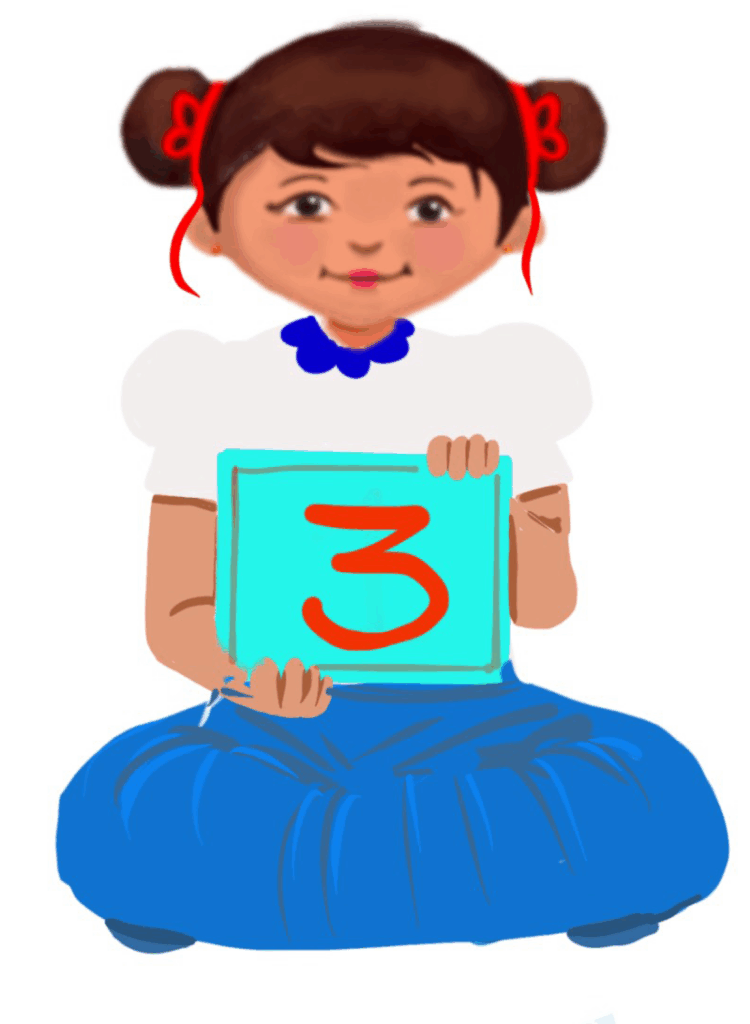
Editing Text in MS Word
Class 3
 Objective
Objective
Students will be able to…
- enter text
- select and edit text
- use ‘cut’, ‘copy and ‘paste’ commands
- delete text
- use ‘undo’ and ‘redo’ commands
- use a thesaurus
- use the MS Word spelling and grammar tool.
 Prerequisites
Prerequisites
Students should…
- have basic computer skills and should be able to navigate the computer
- have developed the motor skills to type on the keyboard correctly
- have developed some typing skills
- have developed reading and writing skills
- have developed hand-eye coordination
- be able to focus for an extended period to complete the activities
- have the basic knowledge of how to switch ON and shut down a computer, logging on and logging off, switching windows, etc.
- have prior knowledge of the parts of the computer
- know how to open the MS Word document.
- knowledge of different components for MS Word
 Goal
Goal
All
All children will be able to enter text in MS Word.
Some
Some children will be able to enter, delete, cut, copy and paste text on the Word document.
Few
Few children will be able to edit the text using all the editing tools of MS Word.
Operational Definition
All – This gives the goal, which is the minimum that the teacher must achieve for all students in the classroom.
Some – This gives the goal that the teacher may try to achieve for some students in the classroom who can achieve the suggested goal over and above the goal stated for ‘All’.
Few – This gives the goal that the teacher may try to achieve for few students in the classroom who can achieve the suggested goal over and above the goal stated for ‘Some’ and ‘All’.
Materials Required:
Technology
- An audio-enabled computer with an internet connection, a smartboard projector, and a screen.
- All devices, like laptops, tablets, and desktop computers, have accessibility features enabled.
- Screen readers like JAWS and NVDA.
- Large keyboards, built-in screen magnifiers, hearing aids, text-to-speech and speech-to-text software.
- Voice recognition software like Siri, Windows Speech Recognition, headsets, etc.
- Student writing or typing tools.
- Webcam or visualiser
- Ensure that MS Word 2010 is installed on the computer and is compatible with the computer’s operating system.
- The computer should have the minimum hardware requirements to run Microsoft Word, which vary depending on the version of MS Word.
- Ensure that the computers and software used for teaching MS Word are accessible to all students.
Teacher Materials
- Printed guides
- Lesson videos
Student Handouts
- Handout 1: Worksheets
- Handouts 2: Step-by-step printed guides
Print Preparation
- Worksheets
- Handouts
Preparation for the Activity:
- All the learning and teaching materials needed for this lesson plan must be ready before the lesson begins.
- Ensure that there are enough copies for all children. Multiple copies can be made by photocopying too.
- Please have the assistive technologies and accessibility features ready for your inclusive classroom.
- Ensure MS Word is easily launched on the computers.
- Prepare the texts for editing and make them easily available to the children.
Setup for transacting the lesson:
This topic must be taught in the computer lab.
Day 1
1. Entering Text
The flashing line on the left side of the page is where you can type the text. Place the cursor there and begin typing. The letters will appear to the left of the flashing line as you type.
Video: Entering Text
2. Selecting the Text using the Mouse
To select the text using the mouse, follow the given steps below:
- Click on the start point of the text you want to select.
- Click once and then drag the cursor over the text.
- The selected text gets highlighted.
- Now the highlighted text can be edited.
- Shortcut keys such as ‘Ctrl + A’ select the whole document, ‘Shift + End’ selects all text from the current cursor position to the very end of the current line, ‘Shift + Home’ selects all text from your current cursor position to the beginning of the current line, double clicking on a word selects the word, triple click selects a paragraph.
Video: Selecting the Text using the Mouse
Video: Selecting the Text using the Mouse with ISL
3. Selecting the Text using the Keyboard
To select the text using the keyboard, follow the steps given below:
- Place the cursor at the start of the text you want to select, hold down the Shift key and press the right arrow key.
- You can also use the Shift key and Left arrow key to select text in the opposite direction.
- Using the Shift key and the down arrow key will select a whole line or multiple lines.
Video: Selecting the Text using the Keyboard
Video: Selecting the Text using the Keyboard with ISL
4. Moving Text: Copy and Paste Commands
Cut, copy and paste are the most commonly used commands for editing.
Copy command
When you copy any text, the selected text is copied onto the clipboard. You can then paste this text anywhere you want. To copy, select the text and click the ‘Copy‘ command on the Home tab, or right-click the selected text and choose ‘Copy.’
Paste command
To paste the text you have copied, place your cursor and click the Paste command on the Home tab.
Video: Copy and Paste using Keyboard
Video: Copy and Paste using Keyboard with ISL
Video: Copy and Paste using Mouse
Video: Copy and Paste using Mouse with ISL
5. Moving Text: Cut and Paste Commands
Cut command
When you cut text in MS Word, it is removed from that location and stored in the clipboard. To cut text, select the desired text and click Cut on the Home tab or right-click and select Cut.
Paste command
To paste the text you have cut, place your cursor and click the Paste command on the Home tab.
Video: Cut and Paste using the Keyboard
Video: Cut and Paste using the Keyboard with ISL
Video: Cut and Paste using the Mouse
Video: Cut and paste using the Mouse with ISL
6. Delete Text
MS Word uses two keys to delete text: Backspace and Delete.
Deleting using the Backspace key
The Backspace key deletes the character immediately to the left of the flashing line. To delete a character, place the cursor just after the character you want to delete and press the Backspace key.
To delete a word, place the cursor just after the word you want to delete and press Ctrl + Backspace key. It deletes the whole word immediately to the left of the cursor.
Deleting using the Delete key
The delete key deletes the character immediately to the right of the flashing line. To delete a character, place the cursor just before the character you want to delete and press the Delete key.
To delete a word keep the cursor just before the word you want to delete and press Ctrl + Delete key. It deletes the word immediately to the right of the cursor.
Video: Delete Text using the Backspace Key with ISL
Video: Delete Text using the Delete Key
Video: Delete Text using the Delete Key with ISL
Day 2
7. Lab Activity: How to enter, select, cut, copy, paste and delete text in MS Word
Objective: To enter, select, cut, copy, paste and delete text in MS Word.
Materials needed:
- Computers with MS Word installed
- Projector for teacher demonstration
- Printed handouts with large visuals of the steps
- Laptops with touch screen, different types of mouse for students with motor skill challenges)
- Webcam or a visualiser
- Headphones (for students who need verbal instructions)
- Pre-printed templates with icons (for ‘cut,’ ‘copy’ and ‘paste’ buttons)
- A peer, if needed.
Procedure:
Step 1: Introduction
Teacher’s Role:
Explain that today, students will learn how to enter, select, cut, copy, paste and delete text in MS Word.
- Open MS Word
Click on the MS Word icon to open a blank document.
- Enter the text:
Type the sentence:
‘I love my school and my teacher.’
- Select the text:
Highlight the word ‘teacher’ using the mouse or keyboard shortcut (Shift + Arrow Keys).
- Cut and Paste:
After selecting the word ‘teacher’, click the Cut button (or use Ctrl + X)
Move the cursor after the word my and before school.
Click Paste (or use Ctrl + V) to paste ‘teacher’. The sentence should now read:
I love my teacher school and my
Highlight the words ‘and my’ using the mouse or keyboard shortcut (Shift + Arrow Keys).
Now select the words ‘and my’, click the Cut button (or use Ctrl + X)
Move the cursor after the word ‘teacher’.
Click Paste (or use Ctrl + V) to paste ‘and my’. The sentence should now read:
‘I love my teacher and my school.’
- Copy and Paste:
Select the word ‘love‘.
Click on Copy (or use Ctrl + C).
Move the cursor to the end of the sentence and press Enter for a new line.
Click Paste (or use Ctrl + V) to paste the word ‘love’ on the new line.
The output will be:
I love my teacher and my school.
love
- Deleting Text:
Select the words ‘and my school‘ in the sentence.
Press the Delete key to remove the words from the sentence.
The output will be:
I love my teacher.
Step 2: Hands-on Practice
Students’ Role:
Students follow the teacher as she is demonstrating.
Adaptation: in TRD
Teacher’s Checklist for Assessment:
- Did the student enter the text correctly?
- Was the student able to select the word correctly?
- Did the student successfully use the cut-and-paste commands?
- Did the student copy and paste the text correctly?
- Did the student delete the correct words correctly?
Day 3
8. Undo and Redo Commands
Use the ‘undo’ command to cancel a mistake and return to the previous state, and the ‘redo’ command to repeat a previous action.
Where to find them
Look at the very top left of Word (Quick Access Toolbar).
The Undo button is a curvy arrow pointing left. ↶
The Redo button is a curvy arrow pointing right. ↷
Keyboard shortcuts:
Undo: press Ctrl + Z (hold Ctrl, press Z).
Redo: press Ctrl + Y (hold Ctrl, press Y).
Step-by-step demonstration by the teacher:
Open Microsoft Word.
Type a sentence. Example: I like cats and dogs.
Make a small change (on purpose). Delete the word cats so it becomes I like and dogs.
Show the mistake. Ask the students: “Oh no — how do we fix it?”
Click the Undo button (↶) or press Ctrl + Z.
Watch the deleted word comes back.
Now click Redo (↷) or press Ctrl + Y.
Watch: the change you undid happens again (the word disappears).
Try it — 3 quick practice tasks (let students do these)
A. Type: I love apples → delete apples → Undo → Redo.
B. Type: My favourite colour is blue→ change blue to red → Undo (becomes blue) → Redo (becomes red).
C. Type three short words on one line (e.g. sun cat car) → press Backspace twice to remove car → press Ctrl+Z twice to bring back both removals.
Video: Undo and Redo Commands
Video: Undo and Redo commands with ISL
9. Using Thesaurus
A thesaurus is a dictionary of synonyms and antonyms.
Video: Using Thesaurus
Video: Using Thesaurus with ISL
10. Spelling and Grammar
Microsoft Word automatically checks for spelling and grammar errors and suggests corrections when you right-click on underlined words.
Grammar and spelling checks can also be done manually when we have finished typing our document.
To check grammar and spelling, follow the steps given below:
- Click the Review tab.
- Click Spelling & Grammar in the Proofing group.
If the program finds spelling mistakes, a dialogue box appears with the first misspelt word found by the spelling checker.
Correct the word by doing one of the following:
- If the program finds spelling mistakes, it underlines the misspelt word.
- Place your cursor on the misspelt word.
- A dialogue box appears with suggestions. Select the word and click the right spelling.
- If there are no suggestions, then manually correct the spelling. Edit the word directly in the document or the Not in Dictionary box.
- To ignore the word and move to the next misspelt word, click Ignore Once.
- To ignore all instances of the misspelt word, click Ignore All.
In Microsoft Word, the F7 key is primarily used to launch the Spelling and Grammar Check.
Video: Spelling and Grammar using the Mouse
Video: Spelling and Grammar using the Mouse with ISL
Video: Spelling and Grammar using Keyboard
Video: Spelling and Grammar using Keyboard with ISL
Day 4
11. Lab Activity: To use the Undo, Redo, Thesaurus, Spelling and Grammar Commands in MS Word
Objective:
To use the Undo, Redo, Thesaurus, Spelling and Grammar commands in MS Word.
Materials Needed:
- Computers with MS Word installed
- Printed handouts with simple step-by-step instructions (visual aids included)
- Tactile materials for students with motor challenges (cards representing each command)
- Headphones for auditory instructions
- Flashcards with common spelling errors for practice.
Procedure:
Step 1: Demonstration
Teacher’s Role:
Project the computer screen for all to see.
- Open MS Word
Open a new document by clicking on the MS Word icon.
- Typing a Sentence:
Type the following sentence:
‘My favorite animmal is the elphant.‘
- Undo Command:
Delete the word ‘elphant’ by mistake.
Use the Undo command (or press Ctrl + Z) to bring back the deleted word.
- Redo Command:
After undoing, use the Redo command (or press Ctrl + Y) to remove the word again.
- Thesaurus Command:
Right-click on the word ‘favorite’ and choose the Thesaurus option.
Choose a new word, such as ‘best’, to replace it.
Step 2:
Students’ Role: Hands-on Practice
Students follow the teacher as she is demonstrating.
Adaptation
- Spelling & Grammar Check:
Right-click the misspelt word ‘animmal‘ and use the Spelling & Grammar tool or F7 key to correct it to ‘animal‘.
Repeat for the word ‘elphant‘ and correct it to ‘elephant‘.
Teacher’s Checklist for Assessment:
- Did the student successfully use the Undo command to bring back deleted text?
- Did the student use the Redo command correctly?
- Did the student use the Thesaurus to find and replace a word?
- Was the student able to correct spelling mistakes using the Spelling & Grammar tool?
Try Me: Undo and Redo
11. Assistive Technologies and Adaptive Devices
Assistive Technologies and Adaptive Devices
Teacher Resource Document
| Source and Attribution of images: All images used in the above Assets and Aids are originally created. |
| This digital material has been developed by the Sri Sathya Sai Vidya Vahini Inclusive Education Project, a unit of Sri Sathya Sai Central Trust, Prasanthi Nilayam, as a collaborative offering in the service of our nation. |