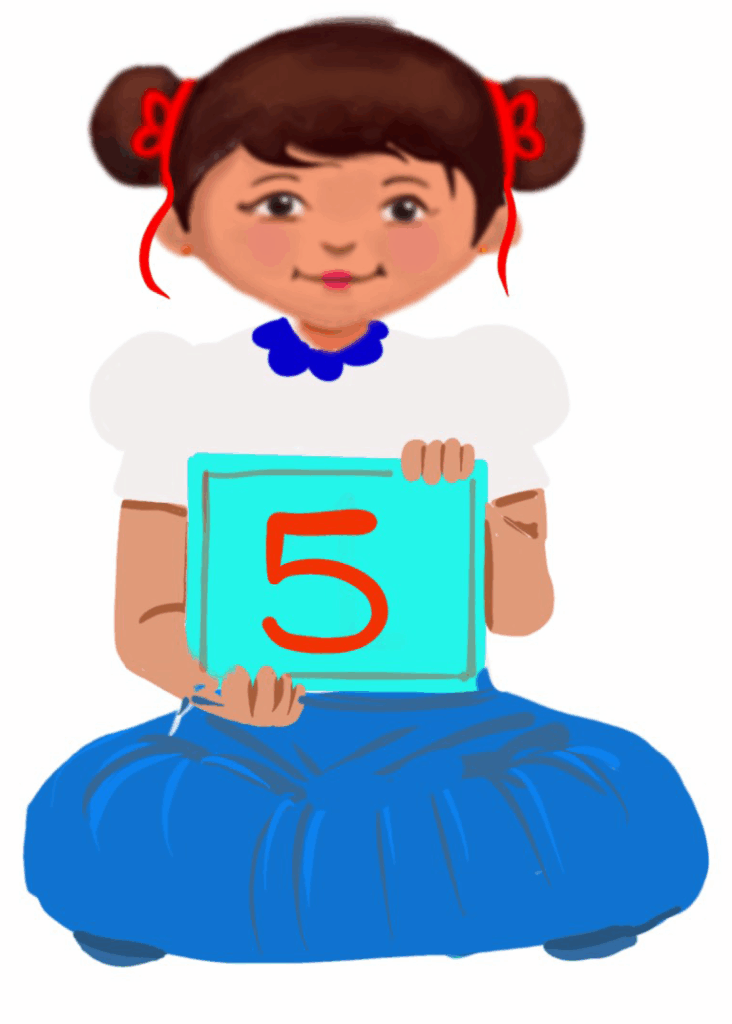
Communication Using Email
Class 5
 Objective
Objective
Students will be able to…
- understand the purpose of email as a communication tool
- understand the basic structure of an email
- communicate using email.
 Prerequisites
Prerequisites
Basic computer skills like keyboarding and mouse skills
 Goal
Goal
All
All children will understand that email is a form of communication.
Some
Some children will be able to send emails using an existing email account.
Few
Few children will be able to create email accounts and send and receive emails independently.
Operational Definition
All – This gives the goal, which is the minimum that the teacher must achieve for all students in the classroom.
Some – This gives the goal that the teacher may try to achieve for some students in the classroom who can achieve the suggested goal over and above the goal stated for ‘All’.
Few – This gives the goal that the teacher may try to achieve for few students in the classroom who can achieve the suggested goal over and above the goal stated for ‘Some and ‘All’.
Materials Required:
Technology
- An audio-enabled computer with an internet connection, smartboard projector and screen.
- All devices like laptops, tablets and desktop computers with accessibility features enabled.
- Screen readers like JAWS and NVDA.
- Large keyboards, built-in screen magnifiers, hearing aids, text-to-speech and speech-to-text software.
- Voice recognition software like Siri, Windows Speech Recognition, etc.
- Headsets.
- Student writing or typing tools.
- Age-appropriate safe websites and search engines (e.g. Google SafeSearch, KidRex, Fact Monster, Kiddle, KidsReads, etc).
- Email service providers like Google (www.gmail.com), yahoo (www.yahoo.com), hotmail (www.hotmail.com), rediff (www.rediff.com).
Teacher Materials
- Whiteboard and markers or blackboard and chalk
- Concept cards
- Visual aids showing the parts of an email
- Lesson videos
Student Handouts
- Handout 1: Visual aids showing the parts of an email.
Print Preparation
The teacher will print, copy or laminate (wherever applicable):
- Vocabulary cards, visual cards, sight words
- Worksheets
- Visual aids showing the parts of an email
Preparation for the Activity:
- All the learning and teaching materials needed for this lesson plan must be ready before the lesson begins.
- Ensure that there are enough copies for all children. Multiple copies can be made by photocopying too.
- Please have the assistive technologies and accessibility features ready for your inclusive classroom.
Setup for transacting the lesson:
This topic must be taught in the computer lab.
Notes to the teacher:
Begin the class by asking students to write a letter. For instance, they could describe how they spent their summer or winter holidays. You may assign this task to them before teaching the lesson.
Choose a sample letter to highlight the basic components of a letter: the address, salutation or greeting, body, closing, and signature.
Pre-teach the concept before beginning the topic.
LTM: Concept Cards
1. Activate Prior Knowledge
Awareness of the extent of student’s prior knowledge of the topic will help the teacher plan and deliver the lesson appropriately.
This could be assessed through the following interactive discussion.
2. What is an Email?
1. Write the word ‘email’ on the blackboard.
What is the first thing that comes to mind when you think of the word ‘email’?
Possible Answers: send and receive messages, information
Discuss various methods we use to share information. Encourage the children to share their ideas.
2. How is a letter sent? Elicit responses from students and show how a letter is written, posted, and delivered. Explain how long it usually takes for a letter to get from one person to another. Ask how we could make this process faster.
3. Discuss what an email is: An email is a fast way to send messages. You can use a computer or a tablet to send an email. The ‘e’ in email means electronic. People working in offices, as well as others, use email every day. Children should use email under the supervision of a parent or a guardian.
4. Email is a boon to mankind:
Compare email and regular mail(post). What are some good and bad things about each? Children can say why email is a good way to communicate with people.
5. Show how to compose an email.
6. Show the children how to open an email.
Guided Watching
Bring the attention of the students to the screen and say, “Let’s watch this video.”
Ask students to give a ‘thumbs up’ whenever they hear or see the word ‘computer’ in the video.
Play the video
Video: What is an Email?
Video: What is an Email? with ISL
2. Role Play Activity
Aim: To understand the role of the email service provider.
Materials Required:
- Placards with the name of the service provider
- Some sheets of paper representing messages.
Procedure:
- Teacher’s Role: Choose three students to represent three service providers: Google, yahoo, rediffmail.
- Each of these students holds a placard with the name of the service provider that he/she represents and stands in front of the class.
- Divide the rest of the class into 3 groups as A, B, C.
- The students in group A have an email account on Google (gmail).
- The students in group B have an email account on gmail and yahoo.
- The students in group C have an email account on gmail, yahoo and rediffmail.
- Teachers’ Role: The teacher should write on the board:
- Amar sends a message from his gmail account to Akbar’s yahoo account.
- Enacting the Play
- Amar from the gmail group picks up the message and gives it to gmail service provider (to the student holding the gmail placard).
- The student holding the gmail placard passes on the message to the student holding the yahoo placard.
- Akbar from the rest of the student group who has an account in Yahoo signs(enacts signs) in to yahoo and picks up the message from the student with the yahoo placard.
- The activity can continue with students sending a message to the different email service providers as well as receiving messages from the email service providers.
Conclusion: This activity will help the students to understand the role of the email service provider.
2. Set Up an Email Account
Aim: To open an email account.
Materials Required:
- An audio-enabled computer with an internet connection, smartboard projector and screen.
- All devices like laptops, tablets and desktop computers with accessibility features enabled.
- Screen readers like JAWS and NVDA.
- Large keyboards, built-in screen magnifiers, hearing aids, text-to-speech and speech-to-text software.
- Voice recognition software like Siri, Windows Speech Recognition, etc.
- Headsets.
- Student writing or typing tools.
- Age-appropriate safe websites and search engines (e.g. Google SafeSearch, KidRex, Fact Monster, Kiddle, KidsReads, etc).
- Email service providers like Google (www.gmail.com), yahoo (www.yahoo.com), hotmail (www.hotmail.com), rediff (www.rediff.com).
Procedure:
- Open the email service provider, e.g. Google, Yahoo, Rediff, etc. on which you want to set up an account.
- Enter the personal details like name, age, address, etc.
- Choose a desired login name that is unique.
- Enter the password.
- Remember the login name and the password.
- Enter the secret question or the security question and answer.
- You should remember these too. In case a user forgets the password, then the email service provider uses this information to identify the user and allows the user to choose a new password.
- You will see a set of characters in a picture. You need to type the characters in a box below. This is usually called a registration check or verification.
- Agree to the ‘Terms of service’ and ‘Privacy Policy’ under the supervision of your teacher before you accept these terms and policy.
- Open the email program by entering the email service provider’s URL in the browser.
- Enter your login ID and password.
Observation: The students are able to log in to their email accounts successfully.
Conclusion: This activity will help the students to set up an email id and login to their email accounts.
3. Let’s Send an Email
Aim: To send an email
Setting for the Activity:
These activities are meant for a computer lab, but you can also use them in open spaces when possible. Students can work alone on the computer, and those needing help can collaborate with their classmates.
Materials Required:
- An audio-enabled computer with an internet connection, smartboard projector, and screen.
- All devices like laptops, tablets and desktop computers with accessibility features enabled.
- Screen readers like JAWS and NVDA.
- Large keyboards, built-in screen magnifiers, hearing aids, text-to-speech and speech-to-text software.
- Voice recognition software like Siri, Windows Speech Recognition, headsets, etc.
- Writing or typing tools for students.
- Age-appropriate safe websites and search engines (e.g. Google SafeSearch, KidRex, Fact Monster, Kiddle, KidsReads, etc).
- Email service providers like gmail (www.gmail.com), yahoo (www.yahoo.com), hotmail (www.hotmail.com), rediff (www.rediff.com).
Procedure:
- The teacher will provide a mock email account to the students or the email id that they have already created.
- Let students write and send their email on a topic of their choice, such as inviting a friend to an event.
- Please encourage them to use the rules they learned and follow the steps:
- Compose an email using the options ‘Compose mail’/ ‘New Message’.
- Use the following options:
- Enter the email address of the person to whom you are sending the email, in the ‘To’ box.
- Type a short explanation of the email in the ‘Subject’ box.
- Enter the text of the email in the ‘Blank text’ box.
- Click on the ‘Send’ button once the email is composed.
Conclusion: Students will learn to send an email.
4. Assistive Technologies and Adaptive Devices
Assistive Technologies and Adaptive Devices
Teacher Resource Document
| Source and Attribution of images: All images used in the above Assets and Aids are originally created. |
| This digital material has been developed by the Sri Sathya Sai Vidya Vahini Inclusive Education Project, a unit of Sri Sathya Sai Central Trust, Prasanthi Nilayam, as a collaborative offering in the service of our nation. |