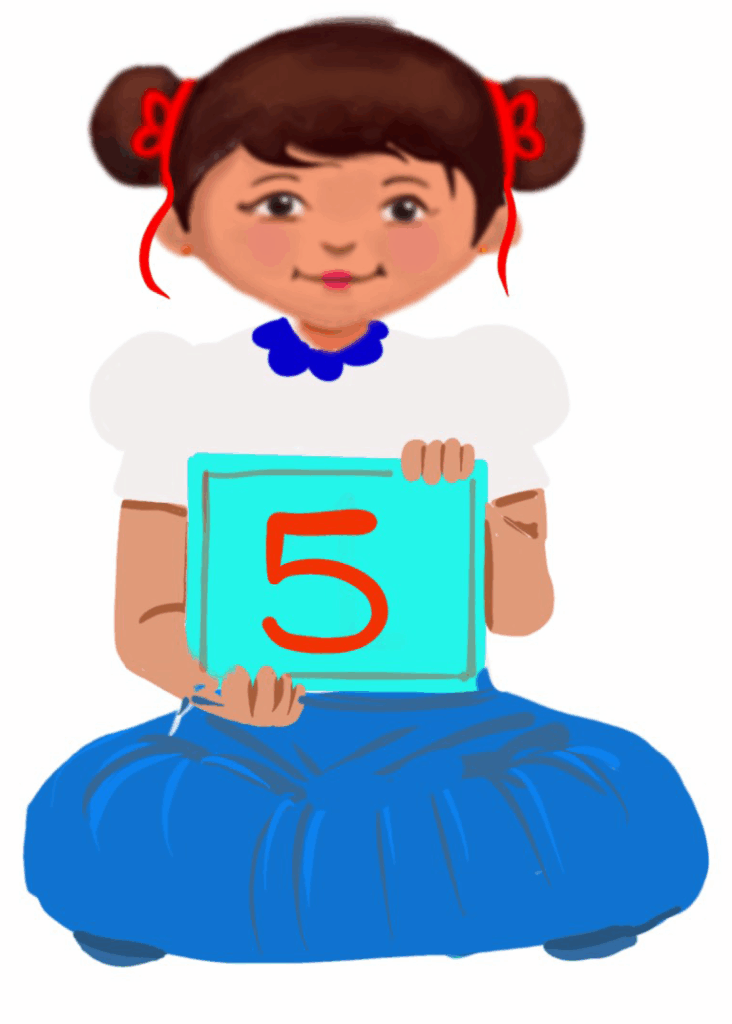
Working on Excel Worksheet
Class 5
 Objective
Objective
Students will be able to…
- understand the components of the MS Excel worksheet
- enter numbers as text
- use the AutoFill feature.
 Prerequisites
Prerequisites
- Computer basics
- Keyboard and mouse skills
- Prior knowledge of MS Word, MS PowerPoint and MS Excel.
 Goal
Goal
All
All children will be able to understand the components of the Excel worksheet.
Some
Some students will be able to enter numbers as text.
Few
Few students will be able to enter numbers as text and use the Autofill feature.
Operational Definition
All – This gives the goal, which is the minimum that the teacher must achieve for all students in the classroom.
Some – This gives the goal that the teacher may try to achieve for some students in the classroom who can achieve the suggested goal over and above the goal stated for ‘All’.
Few – This gives the goal that the teacher may try to achieve for few students in the classroom who can achieve the suggested goal over and above the goal stated for ‘Some’ and ‘All’.
Materials Required:
Technology
- An audio-enabled computer with an internet connection, smartboard projector and screen.
- All devices like laptops, tablets and desktop computers with accessibility features enabled.
- Screen readers like JAWS and NVDA.
- Large keyboards, built-in screen magnifiers, hearing aids, text-to-speech and speech-to-text software.
- Voice recognition software like Siri, Windows Speech Recognition, etc.
- Headsets.
- Student writing or typing tools.
- MS Excel is installed on their computers.
Teacher Materials
- Whiteboard and markers or blackboard and chalk.
- Pre-teach vocabulary cards and worksheets.
- Lesson videos.
Student Handouts
- Handout 1: Yes or No Cards
- Handout 2: Thumbs Up and Down Card
- Handout 3: Step-by-step guides
Print Preparation
The teacher will print, copy or laminate (wherever applicable):
- Worksheets
- Step-by-step guides
Preparation for the Activity:
- All the learning and teaching materials needed for this lesson plan must be ready before the lesson begins.
- Ensure that there are enough copies for all children. Multiple copies can be made by photocopying too.
- Please have the assistive technologies and accessibility features ready for your inclusive classroom.
Setup for transacting the lesson:
This topic must be taught in the computer lab.
1. Components of Excel Worksheet
File: The File tab contains commands to open, save, create, print and close a worksheet.
Ribbon: Contains several tabs.
Title bar: The Title bar displays the name of the program and the File name.
Quick Access Toolbar: It is located just above the File. It has Save, Undo and Redo commands.
Row bar: Rows are numbered from 1. The maximum limit is 1,048,576 rows.
Zoom controls: Zoom control helps you look closely at the text.
View buttons: Located to the left of the zoom control. They show Normal, Page layout and Page Break preview.
Sheet area: Area where you enter data.
Column bar: Columns are numbered from A onwards—the maximum limit is 16,384 columns.
Cell address: The cell address is a combination of a column letter and a row number.
Help: Help can be used to get any help related to Excel.
LTM: Components of an Excel Worksheet Poster
Video: Components of an Excel Worksheet
Video: Components of an Excel Worksheet with ISL
2. Entering Numbers as Text
- Select the cell or range of cells containing the numbers you want to format as text.
- Click on the Home tab.
- In the Number group, click the arrow next to the Number Format box.
- From the drop-down list, select Text. The format of the selected cells would now be stored as text.
LTM: Entering Numbers as Text Step-by-step guide
Video: Entering Numbers as Text
Video: Entering Numbers as Text with ISL
3. Using AutoFill
To use the AutoFill feature for the months of the year, follow these steps:
- Enter the first month (e.g. ‘January’ in a cell (A1).
- Select the cell and move your cursor to the lower right corner of it. The cursor will change to a thick black plus sign (+).
- Left-click and drag the cursor across the range of cells you wish to autofill with the months.
- Release the mouse button. The months of the year will be automatically filled in the selected cells.
Video: Using AutoFill
Video: Using AutoFill with ISL
Try me
LTM: Using AutoFill Step by step guide
4. Assistive Technologies and Adaptive Devices
Assistive Technologies and Adaptive Devices
Teacher Resource Document
| Source and Attribution of images: All images used in the above Assets and Aids are originally created. |
| This digital material has been developed by the Sri Sathya Sai Vidya Vahini Inclusive Education Project, a unit of Sri Sathya Sai Central Trust, Prasanthi Nilayam, as a collaborative offering in the service of our nation. |